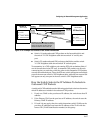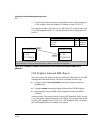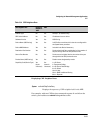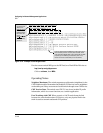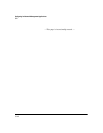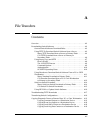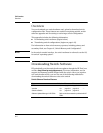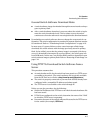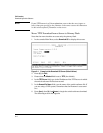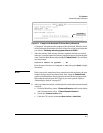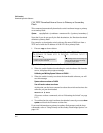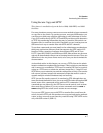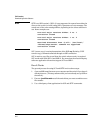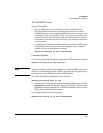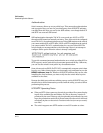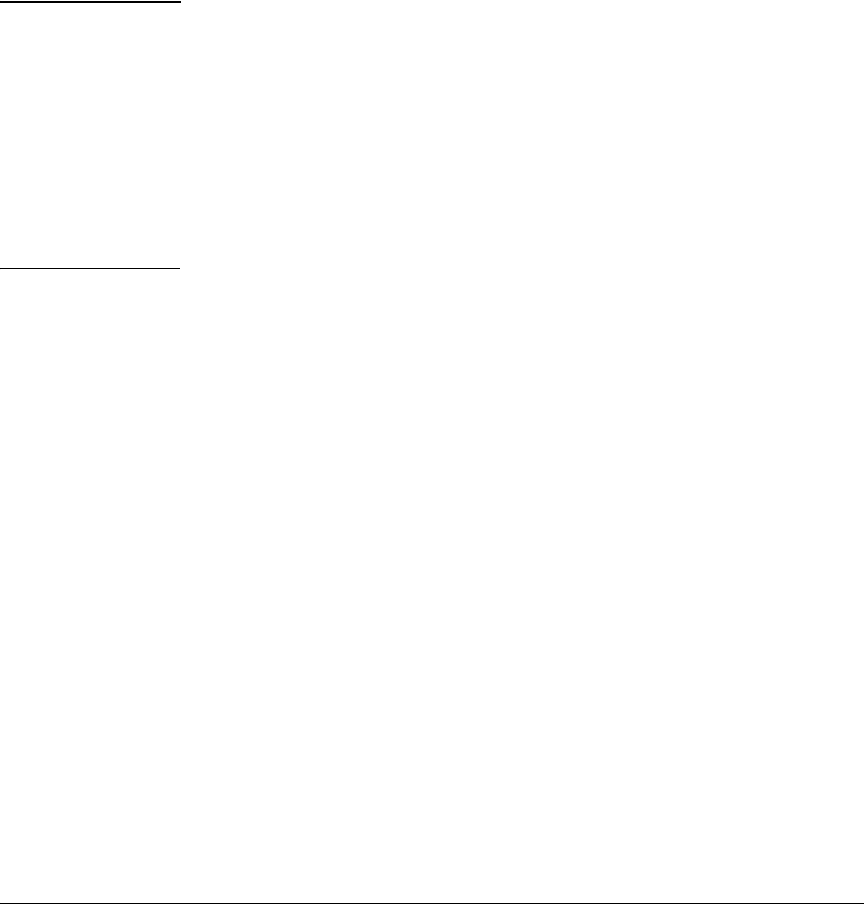
File Transfers
Downloading Switch Software
General Switch Software Download Rules
■ A switch software image downloaded through the menu interface always
goes to primary flash.
■ After a switch software download, you must reboot the switch to imple-
ment the newly downloaded code. Until a reboot occurs, the switch
continues to run on the software it was using before the download started.
Note Downloading new switch software does not change the current switch con-
figuration. The switch configuration is contained in separate files that can also
be transferred. Refer to
“Transferring Switch Configurations” on page A-18.
In most cases, if a power failure or other cause interrupts a flash image
download, the switch reboots with the image previously stored in primary
flash. In the unlikely event that the primary image is corrupted (which may
occur if a download is interrupted by a power failure), the switch goes into
boot ROM mode. In this case, use the boot ROM console to download a new
switch software image to primary flash. Refer to
“Restoring a Flash Image” on
page C-44.
Using TFTP To Download Switch Software from a
Server
This procedure assumes that:
■ An switch software file for the switch has been stored on a TFTP server
accessible to the switch. (The switch software file is typically available
from the HP ProCurve website at http://www.hp.com/go/hpprocurve.)
■ The switch is properly connected to your network and has already been
configured with a compatible IP address and subnet mask.
■ The TFTP server is accessible to the switch through IP.
Before you use the procedure, do the following:
■ Obtain the IP address of the TFTP server in which the switch software file
has been stored.
■ If VLANs are configured on the switch, determine the name of the VLAN
in which the TFTP server is operating.
■ Determine the name of the switch software file stored in the TFTP server
for the switch (for example, G0721.swi).
A-3