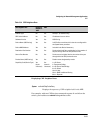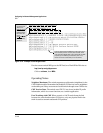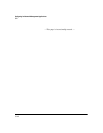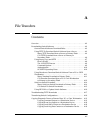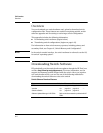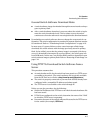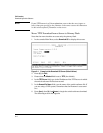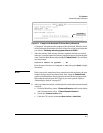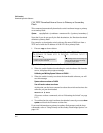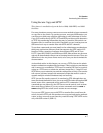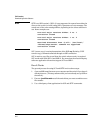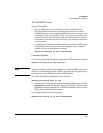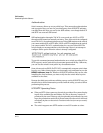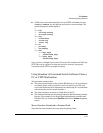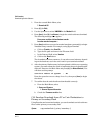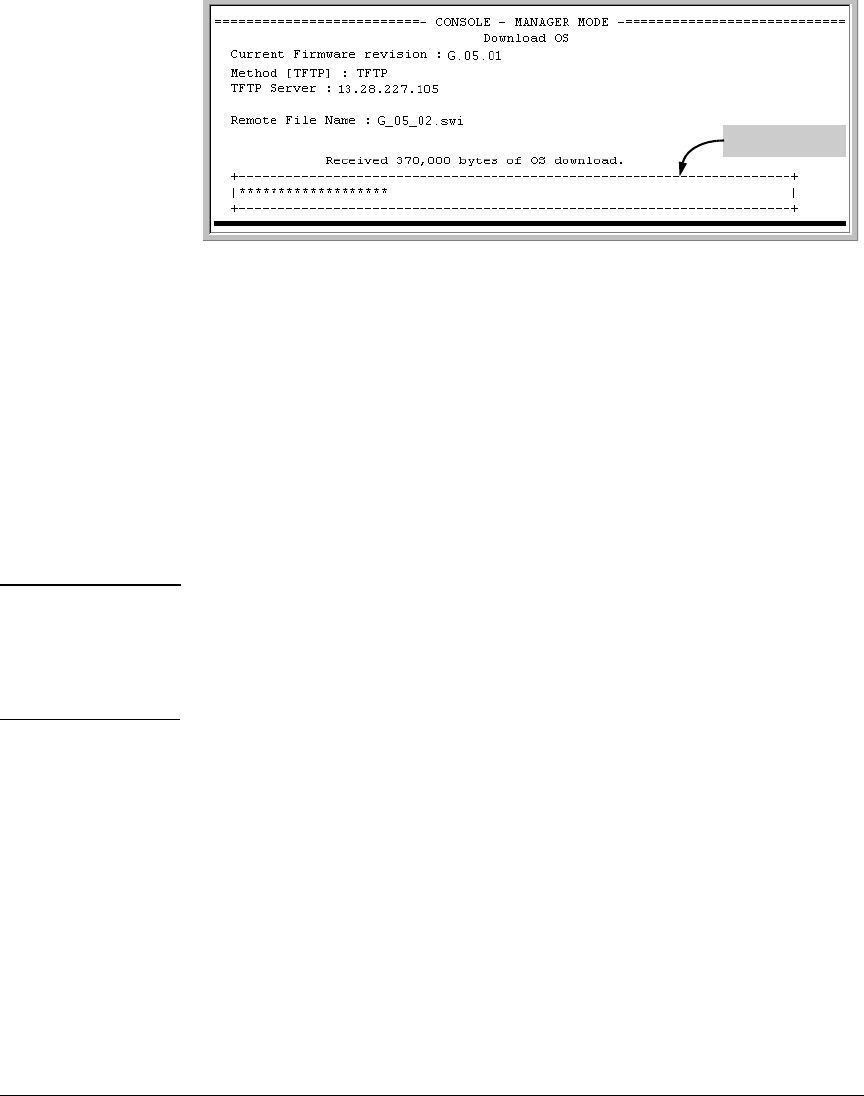
File Transfers
Downloading Switch Software
Progress Bar
Figure A-2. Example of the Download OS Screen During a Download
A “progress” bar indicates the progress of the download. When the entire
switch software file has been received, all activity on the switch halts and
you will see Validating and writing system software to FLASH...
7. After the primary flash memory has been updated with the new switch
software, you must reboot the switch to implement the newly downloaded
code. From the Main Menu and press
[6] (for Reboot Switch). You will then
see this prompt:
Continue reboot of system? : No
Press the space bar once to change No to Yes, then press
[Enter] to begin
the reboot.
Note When you use the menu interface to download switch software, the new
image is always stored in primary flash. Also, using the Reboot Switch
option in the Main Menu always reboots the switch from primary flash.
Rebooting the switch from the CLI gives you more options. Refer to
“Rebooting the Switch” on page 6-17.
8. After you reboot the switch, confirm that the switch software downloaded
correctly:
a. From the Main Menu, select 1. Status and Counters, and from the Status
and Counters menu, select 1. General System Information
b. Check the Firmware revision line.
c. From the CLI, use the command show version or show flash.
A-5