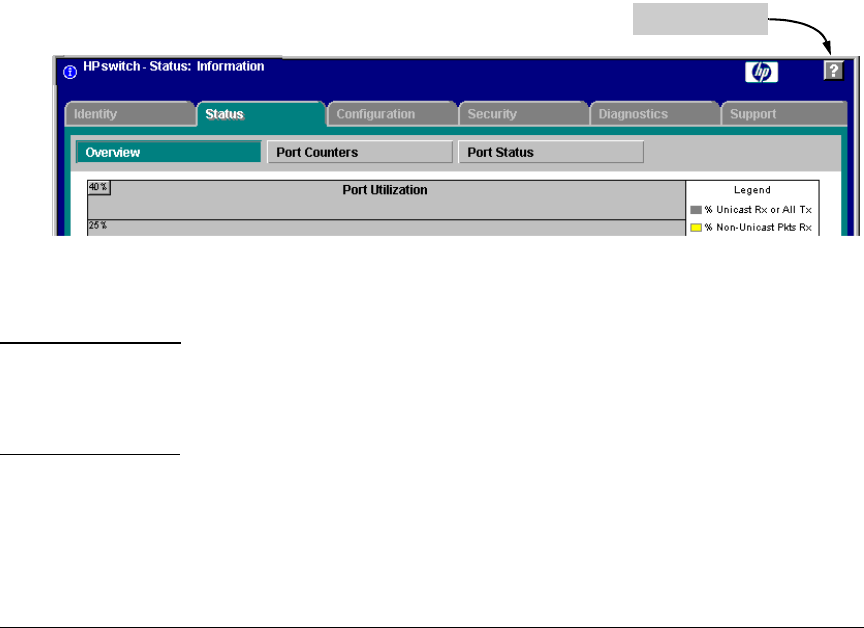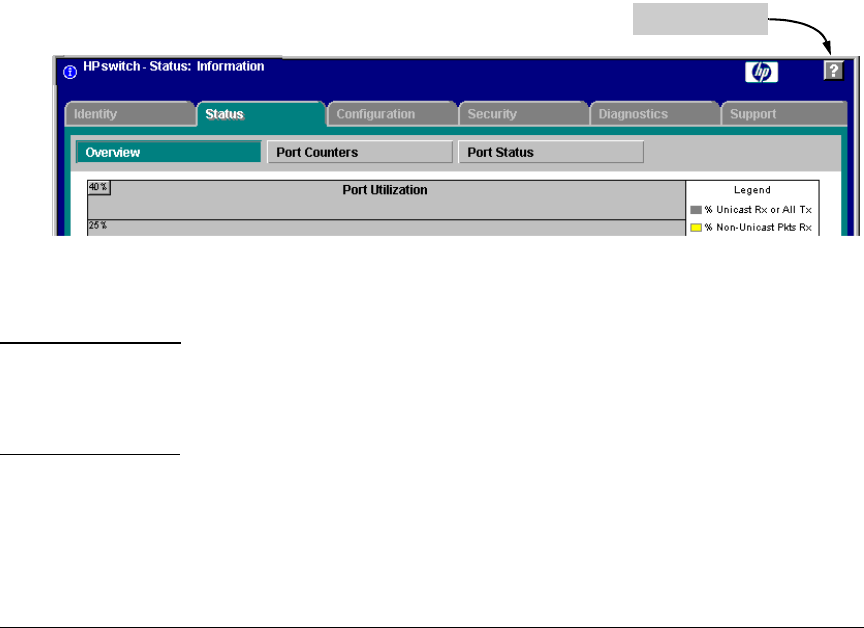
Using the HP Web Browser Interface
Tasks for Your First HP Web Browser Interface Session
If You Lose a Password
If you lose the passwords, you can clear them by pressing the Clear button on
the front of the switch. This action deletes all password and user name
protection from all of the switch’s interfaces.
The Clear button is provided for your convenience, but its presence means
that if you are concerned with the security of the switch configuration and
operation, you should make sure the switch is installed in a secure location,
such as a locked wiring closet.(For more information, refer to “Front Panel
Security” in the chapter titled “Configuring Username and Password Secu-
rity” in the Access Security Guide for your switch.)
Online Help for the HP Web Browser Interface
Online Help is available for the web browser interface. You can use it by
clicking on the question mark button in the upper right corner of any of the
web browser interface screens.
The Help Button
Figure 5-5. The Help Button
Context-sensitive help is provided for the screen you are on.
Note To access the online Help for the HP web browser interface, you need either
HP ProCurve Manager (version 1.5 or greater) installed on your network or
an active connection to the World Wide Web. Otherwise, Online help for the
web browser interface will not be available.
For more on Help access and operation, refer to “Help and the Management
Server URL” on page 5-13.
5-11