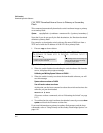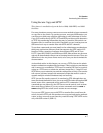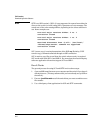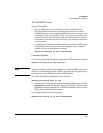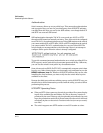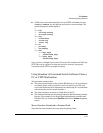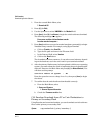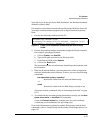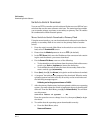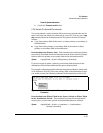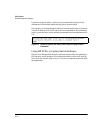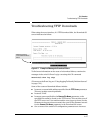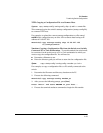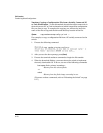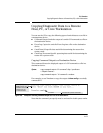File Transfers
Downloading Switch Software
Switch-to-Switch Download
You can use TFTP to transfer a switch software file between two HP ProCurve
switches that use the same software code base. The menu interface enables
you to transfer primary-to-primary or secondary-to-primary. The CLI enables
all combinations of flash location options.
Menu: Switch-to-Switch Download to Primary Flash
Using the menu interface, you can download switch software from either the
primary or secondary flash of one switch to the primary flash of another
switch.
1. From the switch console Main Menu in the switch to receive the down-
load, select 7. Download OS screen.
2. Ensure that the Method parameter is set to TFTP (the default).
3. In the TFTP Server field, enter the IP address of the remote switch contain-
ing the switch software you want to download.
4. For the Remote File Name, enter one of the following:
• To download the switch software from the primary flash of the source
switch, type flash or /os/primary in lowercase characters.
• To download the switch software from the secondary flash of the
source switch, type /os/secondary.
5. Press
[Enter], then [X] (for eXecute) to begin the switch software download.
6. A “progress” bar indicates the progress of the download. When the entire
operating system has been received, all activity on the switch halts and
the following messages appear:
Validating and writing system software to FLASH...
7. After the primary flash memory has been updated with the new operating
system, you must reboot the switch to implement the newly downloaded
software. From the Main Menu, press
[6] (for Reboot Switch). You will then
see this prompt:
Continue reboot of system? : No
Press the space bar once to change No to Yes, then press
[Enter] to begin
the reboot.
8. To confirm that the operating system downloaded correctly:
a. From the Main Menu, select
Status and Counters
A-14