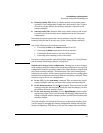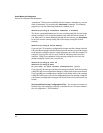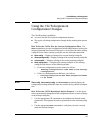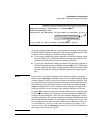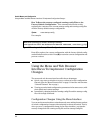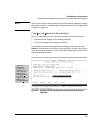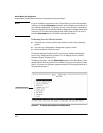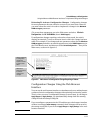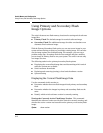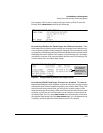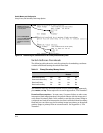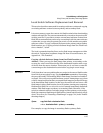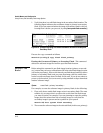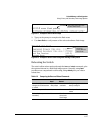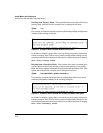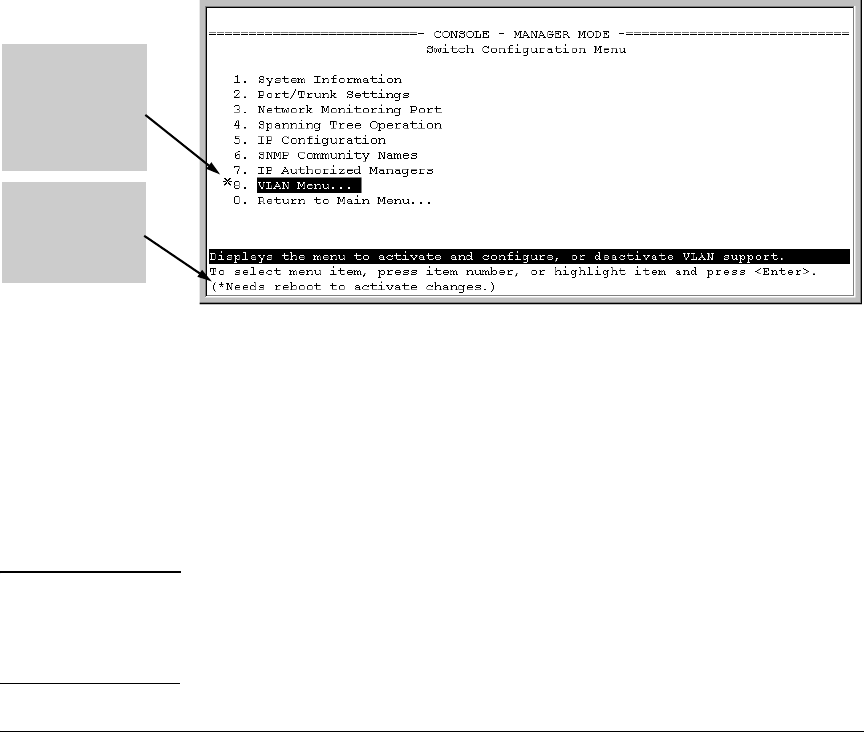
Switch Memory and Configuration
Using the Menu and Web Browser Interfaces To Implement Configuration Changes
Rebooting To Activate Configuration Changes. Configuration changes
for most parameters become effective as soon as you save them. However,
you must reboot the switch in order to implement a change in the
Maximum
VLANs to support
parameter.
(To access these parameters, go to the Main menu and select 2. Switch
Configuration, then 8. VLAN Menu, then
1. VLAN Support.)
If configuration changes requiring a reboot have been made, the switch
displays an asterisk (*) next to the menu item in which the change has been
made. For example, if you change and save parameter values for the
Maximum
VLANs to support
parameter, an asterisk appears next to the VLAN Support entry in
the VLAN Menu screen, and also next to the
Switch Configuration . . . entry in the
Main menu, as shown in figure 4-6:
Reminder to
reboot the switch
to activate
configuration
changes.
Asterisk indicates
a configuration
change that
requires a reboot
in order to take
effect.
Figure 6-6. Indication of a Configuration Change Requiring a Reboot
Configuration Changes Using the Web Browser
Interface
You can use the web browser interface to simultaneously save and implement
a subset of switch configuration changes without having to reboot the switch.
That is, when you save a configuration change (in most cases, by clicking on
Apply Changes or Apply Settings, you simultaneously change both the running-
config file and the startup-config file.
Note If you reconfigure a parameter in the CLI and then go to the browser interface
without executing a write memory command, those changes will be saved to
the startup-config file if you click on
Apply Changes or Apply Settings in the web
browser interface.
6-11