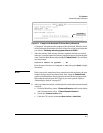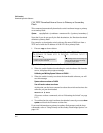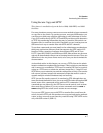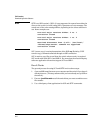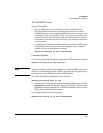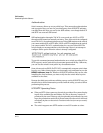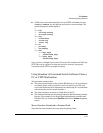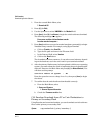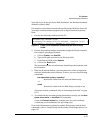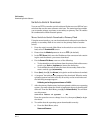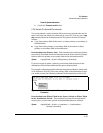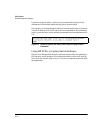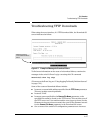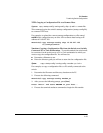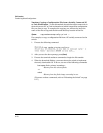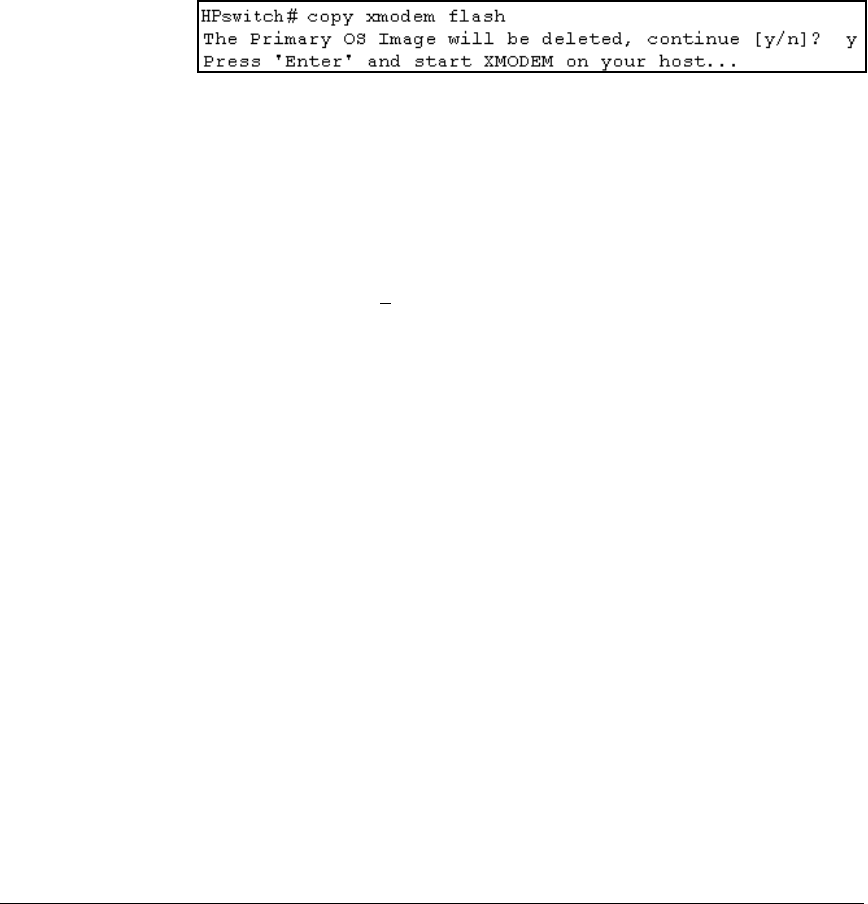
File Transfers
Downloading Switch Software
Note that if you do not specify the flash destination, the Xmodem download
defaults to primary flash.
For example, to download a switch software file named G0103.swi from a PC
(running a terminal emulator program such as HyperTerminal) to primary
flash:
1. Execute the following command in the CLI:
Figure A-4. Example of the Command to Download Switch Software Using
Xodem
2. Execute the terminal emulator commands to begin the Xmodem transfer.
For example, using HyperTerminal:
a. Click on Transfer, then Send File.
b. Type the file path and name in the Filename field.
c. In the Protocol field, select Xmodem.
d. Click on the S
end button.
The download can take several minutes, depending on the baud rate used
in the transfer.
3. When the download finishes, you must reboot the switch to implement
the newly dowloaded switch software. To do so, use one of the following
commands:
boot system flash <primary | secondary>
Reboots the switch from the selected flash memory.
-or-
reload
Reboots the switch from the flash image currently in use.
(For more on these commands, refer to “Rebooting the Switch” on page
6-17.)
4. To confirm that the operating system downloaded correctly, use the show
system, show version, or show flash CLI commands.
Check the Firmware revision line. It should show the switch software
version that you downloaded in the preceding steps.
If you need information on primary/secondary flash memory and the boot
commands, refer to
“Using Primary and Secondary Flash Image Options” on
page 6-12.
A-13