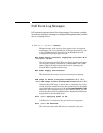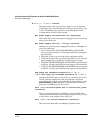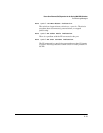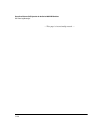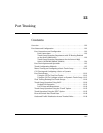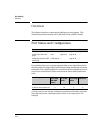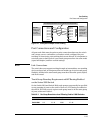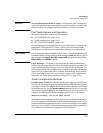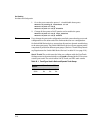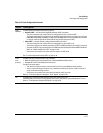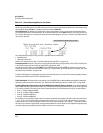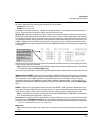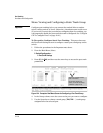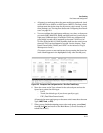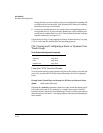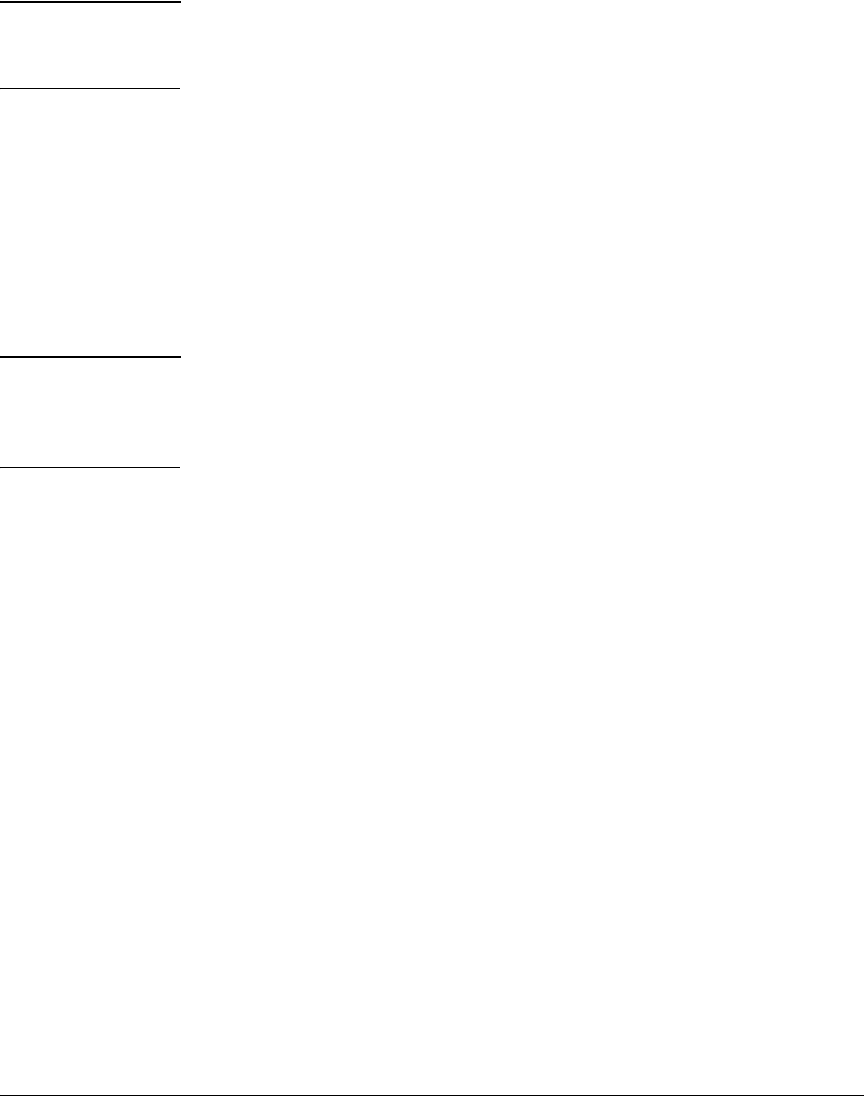
Port Trunking
Port Status and Configuration
Caution To avoid broadcast storms or loops in your network while configuring a
trunk, first disable or disconnect all ports you want to add to or remove from
the trunk. After you configure the trunk, enable or re-connect the ports.
Port Trunk Options and Operation
The switch offers these options for port trunking:
■ LACP (IEEE 802.3ad—page 12-18)
■ Trunk (non-protocol—page 12-25)
■ FEC (Fast EtherChannel®—page 12-25)
The switch supports six trunk groups of up to four ports each. (Using the Link
Aggregation Control Protocol—LACP—option, you can include standby
trunked ports in addition to the maximum of four actively trunking ports.)
LACP Note LACP operation requires full-duplex (FDx) links. For most installations, HP
recommends that you leave the port Mode settings at Auto (the default). LACP
also operates with Auto-10, Auto-100, and Auto-1000 (if negotiation selects FDx);
10FDx, 100FDx, and 1000FDx settings.
Fault Tolerance: If a link in a port trunk fails, the switch redistributes
traffic originally destined for that link to the remaining links in the trunk. The
trunk remains operable as long as there is at least one link in operation. If a
link is restored, that link is automatically included in the traffic distribution
again. The LACP option also offers a standby link capability, which enables
you to keep links in reserve for service if one or more of the original active
links fails. See
“Trunk Group Operation Using LACP” on page 12-18.)
Trunk Configuration Methods
Dynamic LACP Trunk: The switch automatically negotiates trunked links
between LACP-configured ports on separate devices, and offers one dynamic
trunk option: LACP. To configure the switch to initiate a dynamic LACP trunk
with another device, use the interface ethernet command in the CLI to set the
default LACP option to Active on the ports you want to use for the trunk. For
example, the following command configures ports C1-C4 to LACP active:
HPswitch(config) int c1-c4 lacp active
Note that the above example works if the ports are not already operating in a
trunk. To change the LACP option on ports already operating as a trunk, you
must first disable the trunked ports that you want to reconfigure. For example,
if ports C1 - C4 were LACP-active and operating in a trunk with another device,
you would do the following to change them to LACP-passive:
12-5