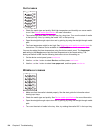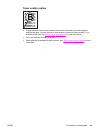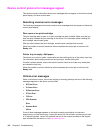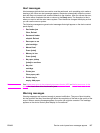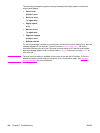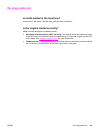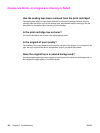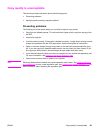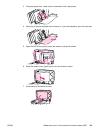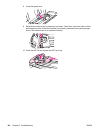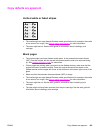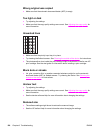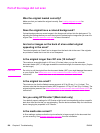Media jams occur in the automatic document feeder (ADF)
Occasionally, media becomes jammed during a copy, scan, or fax job.
You are notified of a media jam by a software error message and the Doc feeder jam Clear,
Reload message that appears on the device control panel display.
● The ADF input tray is loaded incorrectly or is too full. See
Loading originals to scan for
more information.
● The media does not meet HP specifications. See
Selecting media for the automatic
document feeder (ADF) for more information.
Typical automatic document feeder (ADF) jam locations
● Input tray areas: If the page is sticking out of the input tray, try to remove it gently from the
input tray without tearing the page. If you feel resistance, see
To clear a media jam from
the automatic document feeder (ADF) for instructions.
● Output paths: If the page is sticking out of the output bin, try to remove it gently without
tearing the page. If you feel resistance, see
To clear a media jam from the automatic
document feeder (ADF) for instructions.
● Intermediate location: If the page is sticking out of both the input tray and into the output
area, see
To clear a media jam from the automatic document feeder (ADF) for
instructions.
To clear a media jam from the automatic document feeder
(ADF)
1. Remove the ADF input tray and open the ADF cover.
2. Remove the jam cleanout part. Using both hands, lift up on the two handles until the part
unsnaps. Rotate and lift out the cleanout part and set it aside.
122 Chapter 8 Troubleshooting ENWW