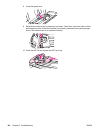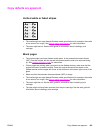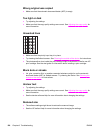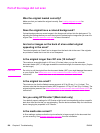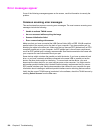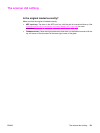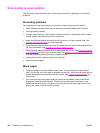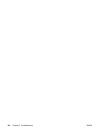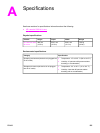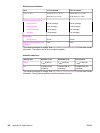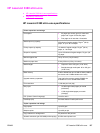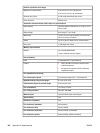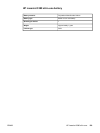Scan quality is unacceptable
This section provides information about improving scan quality by preventing or correcting
problems.
Preventing problems
The following are a few simple steps you can take to improve copy and scan quality:
● Use the flatbed scanner, rather than the automatic document feeder (ADF), to scan.
● Use high-quality originals.
● Load the media correctly. If the media is loaded incorrectly, it might skew, which causes
unclear images. See the start guide for instructions.
● Adjust the software settings according to how you plan to use the scanned page. See
Scanner resolution and color for more information.
● If your device frequently feeds more than one page at a time, replace the separation pad.
For more information, see
Replacing the device separation pad.
● Recurring feed problems indicate that the separation pad is worn. See
Ordering HP parts
and accessories to order a new separation pad. See Replacing the device separation pad
for more information about replacing the separation pad.
● Use or make a carrier sheet to protect your originals.
● Clean the scanner glass.
Blank pages
● The original might have been loaded upside down. In the automatic document feeder
(ADF), put the top end of the stack of originals into the ADF, with the media stack face-up
and the first page to be scanned on top of the stack. See
Loading originals to scan for
instructions.
● If you are producing blank pages when you scan from the flatbed, make sure that the
original document is loaded correctly. Place the original document face-down on the
flatbed scanner with the top, left corner of the document at the lower-right corner of the
glass. Also, make sure that the ADF is empty.
132 Chapter 8 Troubleshooting ENWW