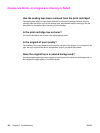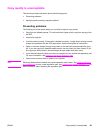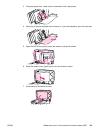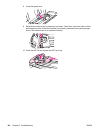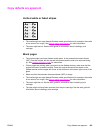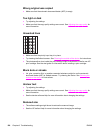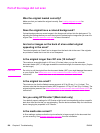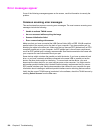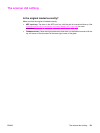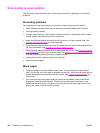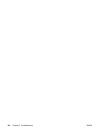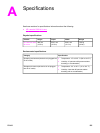Part of the image did not scan
Was the original loaded correctly?
Make sure that you loaded the original correctly. See Loading originals to scan for
instructions.
Does the original have a colored background?
Colored backgrounds can cause images in the foreground to blend into the background. Try
adjusting the settings before you scan the original or enhancing the image after you scan the
original. See
Scanner resolution and color for more information.
Are text or images on the back of a two-sided original
appearing in the scan?
Two-sided originals can "bleed" text or images from the back side to the scan if the originals
are printed on media that is too thin or too transparent.
Is the original longer than 381 mm (15 inches)?
The maximum scannable length is 381 mm (15 inches) when you use the automatic
document feeder (ADF). If the page exceeds the maximum length, the scanner stops. (Copies
can be longer.)
CAUTION
Do not try to pull the original from the document feeder (ADF); you might damage the scanner
or your original. See
Media jams occur in the automatic document feeder (ADF) for
instructions.
Is the original too small?
The minimum size that the flatbed scanner supports is 25 by 25 mm (1 by 1 inches). The
minimum size that the document feeder (ADF) supports is 127 by 127 mm (5 by 5 inches). The
original might be jammed. See
Media jams occur in the automatic document feeder (ADF) for
instructions.
Are you using HP Director? (Macintosh only)
Your default property settings for HP Director might be set to automatically perform a specific
task other than the one that you are attempting. See the device software Help for instructions
about changing the properties in HP Director.
Is the media size correct?
In Scan settings, make sure that the input media size is large enough for the document that
you are scanning. See
Scanner resolution and color for more information.
128 Chapter 8 Troubleshooting ENWW