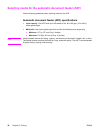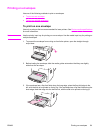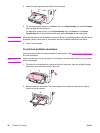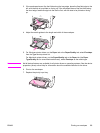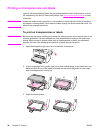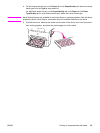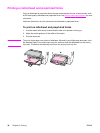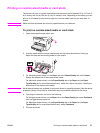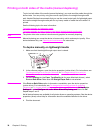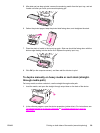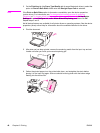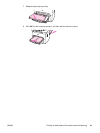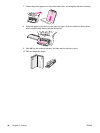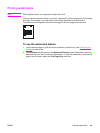Printing on both sides of the media (manual duplexing)
To print on both sides of the media (manual duplexing), you must send the media through the
device twice. You can print by using the normal output path or the straight-through media
path. Hewlett-Packard recommends that you use the normal output path for lightweight paper
and use the straight-through media path for any heavy media or media that curls when it is
printed.
See the following topics for more information:
To duplex manually on lightweight media
To duplex manually on heavy media or card stock (straight-through media path)
Note
The printer driver also contains instructions and graphics for manually dupexing.
Manual duplexing can cause the device to become dirty, which reduces print quality. If the
device becomes dirty, see
Cleaning and maintenance for instructions.
To duplex manually on lightweight media
1.
Make sure that the straight-through output door is closed.
2. In the software program, open the device properties (printer driver). For instructions, see
To change settings for a print job (Windows) or To change settings for a print job
(Macintosh).
3. On the Finishing tab (the Paper Type/Quality tab for some Macintosh drivers), select
Print on Both Sides. Make sure that Straight Paper Path is not selected.
Note
If the Print on Both Sides option is dimmed or unavailable, open the device properties
(printer driver). For instructions, see
To change default settings across all programs
(Windows) or To change default settings across all programs (Macintosh). On the Device
Settings tab or the Configure tab, select Allow Manual Duplexing, and then click OK.
Repeat steps 2 and 3.
Not all device features are available for all printer drivers or operating systems. See the device
properties (driver) online Help for information about the available features for the driver.
4. Print the document.
38 Chapter 3 Printing ENWW