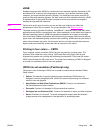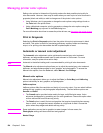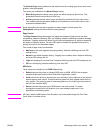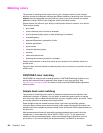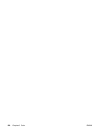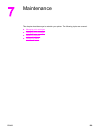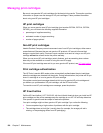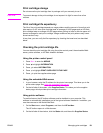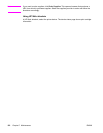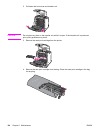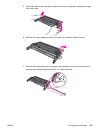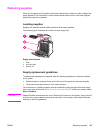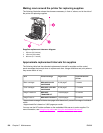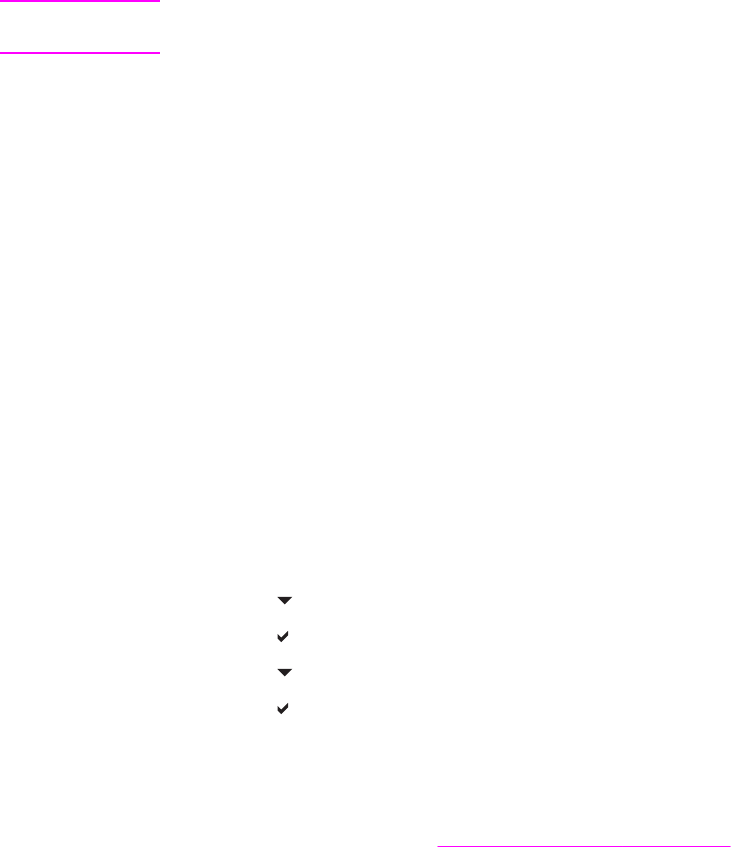
Print cartridge storage
Do not remove the print cartridge from its package until you are ready to use it.
CAUTION
To prevent damage to the print cartridge, do not expose it to light for more than a few
minutes.
Print cartridge life expectancy
The life of the print cartridge depends on usage patterns and the amount of toner that print
jobs require. An HP color print cartridge lasts an average of 8,000 pages and an HP black
print cartridge lasts an average of 9,000 pages when printing on letter or A4-size paper at 5
percent coverage for each print cartridge. Usage conditions and print patterns may cause
actual results to vary.
At any time, you can verify the life expectancy by checking the toner level, as described
below.
Checking the print cartridge life
You can check the print cartridge life using the printer control panel, the embedded Web
server, printer software, or HP Web Jetadmin software.
Using the printer control panel
1. Press M
ENU
to enter the MENUS.
2. Press
to highlight INFORMATION.
3. Press
to select INFORMATION.
4. Press
to highlight PRINT SUPPLIES STATUS PAGE.
5. Press
to print the supplies status page.
Using the embedded Web server
1. In your browser, enter the IP address for the printer home page. This takes you to the
printer status page. See
Using the embedded Web server.
2. On the left side of the screen, click Supplies Status. This takes you to the supplies
status page, which provides print cartridge information.
Using printer software
To use this feature, the HP toolbox software must be installed on your computer. This
software is automatically installed as part of the typical software installation. In addition, you
must have access to the World Wide Web.
1. On the Start menu, select Programs, and then click HP toolbox.
The HP toolbox opens in a Web browser.
2. On the left side of the window, click the Status tab, and then click Supplies Status.
ENWW Managing print cartridges 131