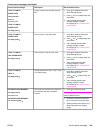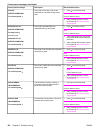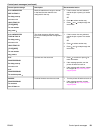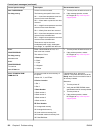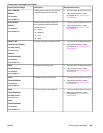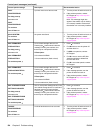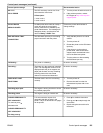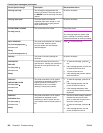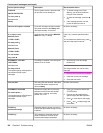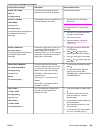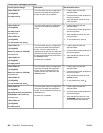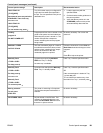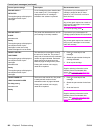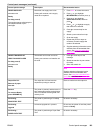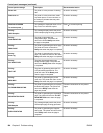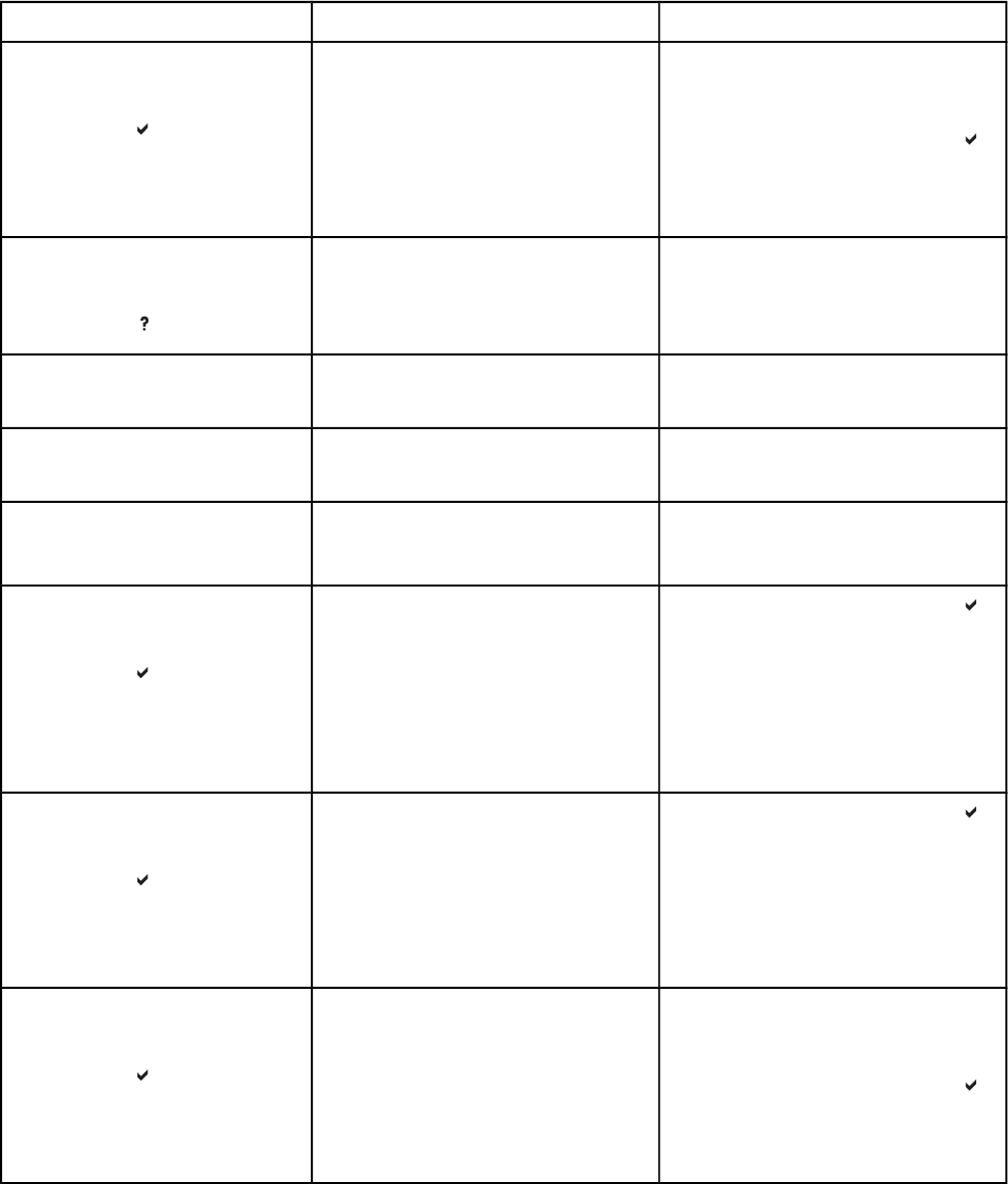
Control panel message Description Recommended action
DISK IS
WRITE PROTECTED
To clear press
alternates with
Ready
The file system device is protected and
no new files can be written to it.
1. To enable writing to the disk, turn off
write protection, using HP Web
Jetadmin.
2. To clear the message, press the
key.
3. If the message persists, turn the
printer off and then back on.
EIO DISK X
NOT FUNCTIONAL
For help press
The EIO disk in slot X is not working
correctly.
1. Turn the printer off.
2. Remove the EIO disk from the slot
indicated and replace with a new
EIO disk drive.
EIO X disk
initializing
The EIO disk device in slot X is initializing. No action necessary.
EIO X disk
spinning up
The EIO disk device in slot X is spinning
up its platter.
No action necessary.
Event Log Empty SHOW EVENT LOG was selected from
the control panel, and the event log is
empty.
No action necessary.
FLASH DEVICE
FAILURE
To clear press
alternates with
Ready
A device failure has occurred on the
specified drive. Printing may continue for
jobs that do not require the Flash DIMM.
1. To clear the message, press the
key.
2. If the message persists, remove and
re-install the EIO disk drive.
3. Turn the printer back on.
4. If the message still persists, replace
the Flash DIMM.
FLASH FILE
OPERATION FAILED
To clear press
alternates with
Ready
The printer received a PJL file system
command that attempted to perform an
illogical operation (for example, to
download a file to a non-existent
directory).
1. To clear the message, press the
key.
2. If the message persists, turn the
printer off and then back on.
3. If the message reappears, there
may be a problem with the software
application.
FLASH FILE
SYSTEM IS FULL
To clear press
alternates with
Ready
The printer received a PJL file system
command that attempted to store
something on the file system but was
unsuccessful because the file system is
full.
1. Use HP Web Jetadmin software to
delete files from the Flash Memory
and try again.
2. To clear the message, press the
key.
3. If the message persists, turn the
printer off and then back on.
Control panel messages (continued)
ENWW Control panel messages 157