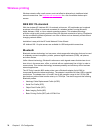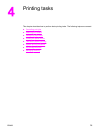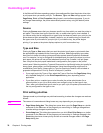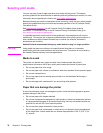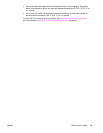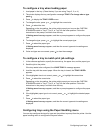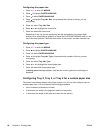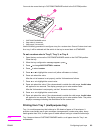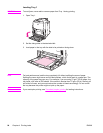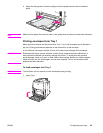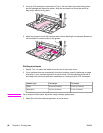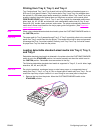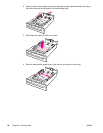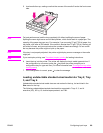Configuring the paper size
1. Press M
ENU
to enter the MENUS.
2. Press
to highlight PAPER HANDLING.
3. Press
to select PAPER HANDLING.
4. Press
to highlight Tray <N> Size. (N represents the number of the tray you are
configuring.)
5. Press
to select Tray <N> Size.
6. Press
or to highlight the correct size.
7. Press
to select the correct size.
Depending on the tray you are configuring and the size selected, the printer might
prompt you to adjust the tray guides or to move the CUSTOM/STANDARD switch in the
tray to the other position. Follow the instructions in the prompt, and then close the tray.
Configuring the paper type
1. Press M
ENU
to enter the MENUS.
2. Press
to highlight PAPER HANDLING.
3. Press
to select PAPER HANDLING.
4. Press
to highlight Tray <N> Type. (N represents the number of the tray you are
configuring.)
5. Press
to select Tray <N> Type.
6. Press
or to highlight the correct paper type.
7. Press
to select the correct paper type.
A Setting saved message appears, and then the current type and size settings are
displayed.
Configuring Tray 2, Tray 3, or Tray 4 for a custom paper size
The printer automatically detects many sizes of paper, but you can also configure trays for
custom paper sizes. You must specify the following parameters:
● Unit of measure (millimeters or inches)
● X dimension (the width of the page as it feeds into the printer)
● Y dimension (the length of the page as it feeds into the printer)
82 Chapter 4 Printing tasks ENWW