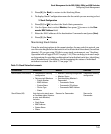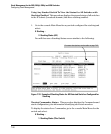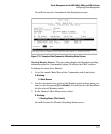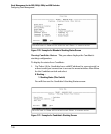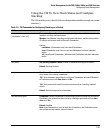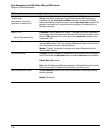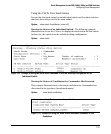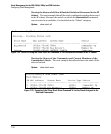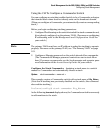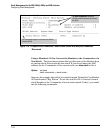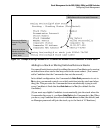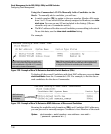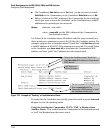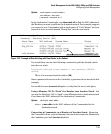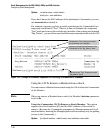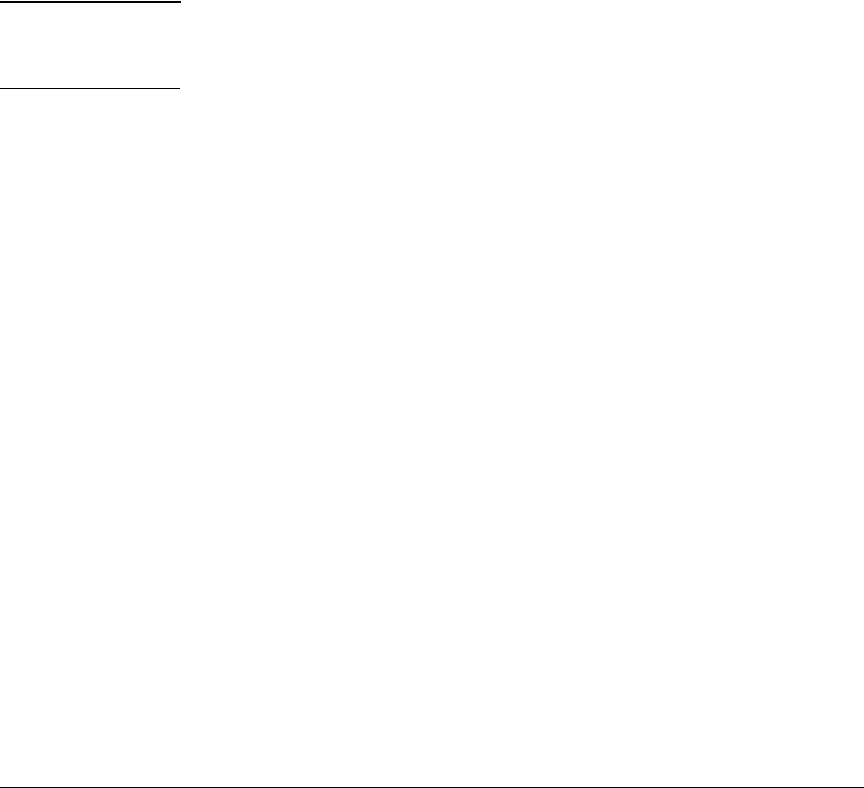
Stack Management for the 3500, 3500yl, 6200yl and 6600 Switches
Configuring Stack Management
Using the CLI To Configure a Commander Switch
You can configure any stacking-enabled switch to be a Commander as long as
the intended stack name does not already exist on the broadcast domain.
(When you configure a Commander, you automatically create a corresponding
stack.)
Before you begin configuring stacking parameters:
1. Configure IP addressing on the switch intended for stack commander and,
if not already configured, on the primary VLAN. (For more on configuring
IP addressing, refer to the Management and Configuration Guide for
your switch.)
Note The primary VLAN must have an IP address in order for stacking to operate
properly. For more on the primary VLAN, see “The Primary VLAN” on page
2-51.
2. Configure a Manager password on the switch intended for commander.
(The Commander’s Manager password controls access to stack Mem-
bers.) For more on passwords, see the local manager and operator pass-
word information in the Access Security Guide for your switch.
Configure the Stack Commander. Assigning a stack name to a switch
makes it a Commander and automatically creates a stack.
Syntax: stack commander < name-str >
This example creates a Commander switch with a stack name of
Big_Waters.
(Note that if stacking was previously disabled on the switch, this command
also enables stacking.)
ProCurve(config)# stack commander Big_Waters
As the following
show stack display shows, the Commander switch is now ready
to add members to the stack.
7-33