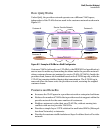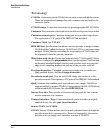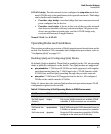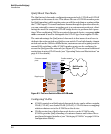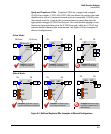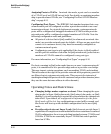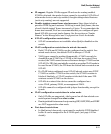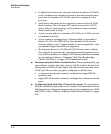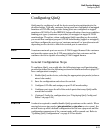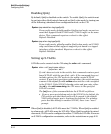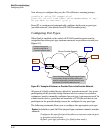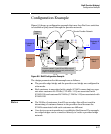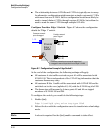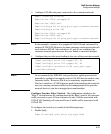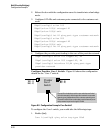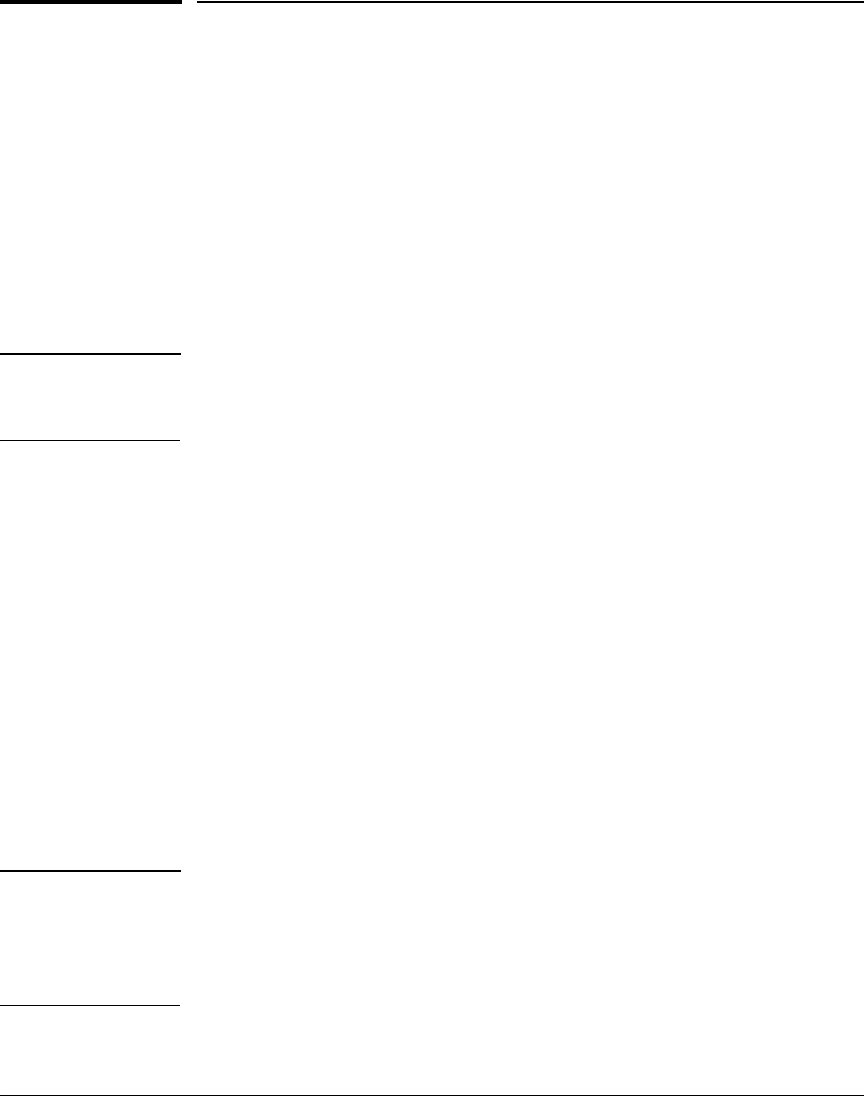
QinQ (Provider Bridging)
Configuring QinQ
Configuring QinQ
QinQ must be configured on all the devices and ports participating in the
provider bridge. Typically, customer facing ports are configured as untagged
members of S-VLANs and provider facing ports are configured as tagged
members of S-VLANs. Per the IEEE 802.1ad specification, there is no condition
binding port types (customer or provider) to untagged or tagged S-VLAN
memberships. Therefore, when configuring QinQ tunnelling on the switch,
you would first configure per-port S-VLAN membership (tagged or untagged),
and then configure the port type as ‘customer-network’ or ‘provider-network’
depending on the device to which the switch port is connected.
Note A customer-network port can receive S-VLAN tagged frames if the customer
and provider agree upon the S-VID association for that customer and the
customer device is capable of sending S-VLAN tagged frames.
General Configuration Steps
To configure QinQ, you would take the following steps on all participating
provider switches (see the following sections for details and refer to page 8-17
for a configuration example):
1. Enable QinQ on the device, selecting the appropriate qinq mode (svlan or
mixed vlan mode).
2. Save the configuration and reboot the switch.
3. Configure S-VLANs and assign per port VLAN membership.
4. Configure port-types for all of the switch ports that carry QinQ traffic
across the network.
5. (Optional) Verify the configuration (see “Displaying QinQ Config and
Status” on page 8-24).
Caution A reboot is required to enable/disable QinQ operations on the switch. When
moving between qinq modes (qinq mixedvlan to qinq svlan or vice versa), the
switch boots up with a default configuration for the new qinq mode and the
configuration parameters of the current mode will be erased out. Refer to
“Updating QinQ Configurations” on page 8-22 for details.
8-13