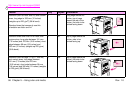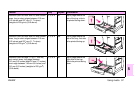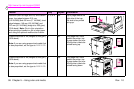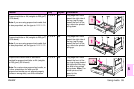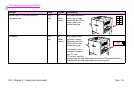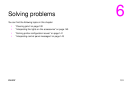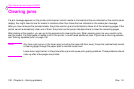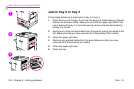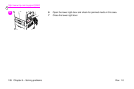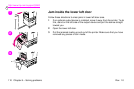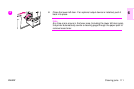http://www.hp.com/support/lj9500
104 Chapter 6 – Solving problems Rev. 1.0
Solving repeated jams
Following these steps if jams are a recurring problem.
1 Check the media specifications. If media is outside of the recommended specifications, problems can occur.
2 Make sure that media is correctly loaded in the trays and that all of the width guides are correctly set.
3 Make sure that the paper tray is set for the size of media installed and that the tray is not overloaded with media.
4 Try turning over the stack of media in the tray. If you are using prepunched or letterhead media, try printing from
tray 1.
5 Do not use torn, worn, or irregular media, or previously printed media. For recommended paper and other media for
your printer, see “Recommended media” on page 87.
6 Make sure that all of the damaged or jammed media is removed from printer.
Note
If jams persist in tray 1, try feeding the media through trays 2 or 3.
If jams continue, contact HP customer support. (See “Customer support options worldwide” on page 214,
or go to http://www.hp.com/support/lj9500.)