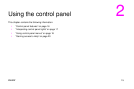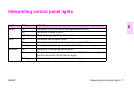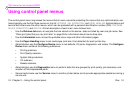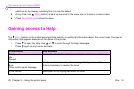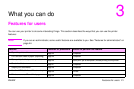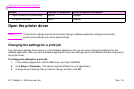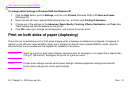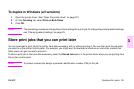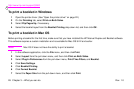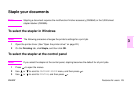ENWW Features for users 23
3
Changing default settings
Note
Printer-driver settings override control panel settings. Software application settings override both printer-
driver settings and control panel settings.
If you want printing settings to be used in all of the software applications that you use on the computer, change the default
settings in the printer driver.
To change default settings in Windows 95, Windows 98, and Windows Millennium Edition (Me)
1 Click the Start button, point to Settings, and then click Printers.
2 Right-click the HP color LaserJet 9500 series printer icon, and then click Properties.
3 Change any of the settings on the Finishing, Effects, Paper, Destination, Basics, and Color tabs (the
PostScript® [PS] driver also includes a PS tab). These settings are now the defaults for the printer.
4 Click OK to save your settings, and to close the printer driver.
To change default settings in Windows NT® 4.0
1 Click the Start button, point to Settings, and then click Printers.
2 Right-click the HP color LaserJet 9500 series printer icon, and then click Document Defaults.
3 Change any of the settings on the Finishing, Effects, Paper, Destination, Basics, and Color tabs (the
PostScript [PS] driver also includes PS and Status tabs). These settings are now the defaults for the printer.
4 Click OK to save your settings and configuration, and to close the printer driver.