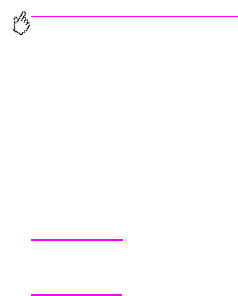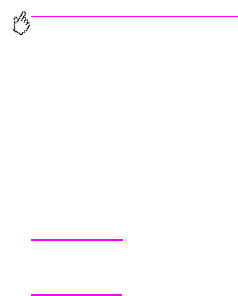
http://www.hp.com/support/lj9500
36 Chapter 3 – What you can do Rev. 1.0
Create the effect of a full-bleed image
The printer cannot print to the edge of print media. Use the following procedure to print the image to a larger-size page, and
then trim the page to create the effect of a full-bleed image.
To create the effect of a full-bleed image
1 Use a paper size at least 25 mm (1.0 inch) wider and longer than the image you want to print. For example, if you
want to print a full-bleed image that is 215 mm (8.5 inches) wide and 279 mm (11 inches) long, use a paper size
that is at least 240 mm (9.5 inches) wide and 304 mm (12 inches) long.
Note
The printer can print on specially cut paper that is up to 306 by 470 mm (12 by 18.5 inches) in size.
From tray 1, the printer can print images up to 297 by 450 mm (11.7 by 17.7 inches) in size.
2 Print the image with crop marks. See your software application’s online help to determine how to do this. The option
to print an image with crop marks is often found in the Print dialog box.
3 Use the crop marks as a guide and cut the paper to the image’s size.
For more information about setting paper sizes, see “Setting the media size and type” on page 52.