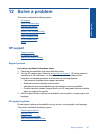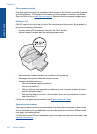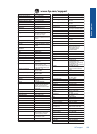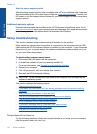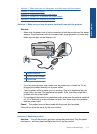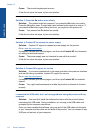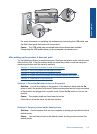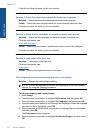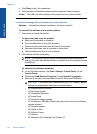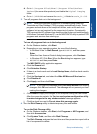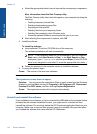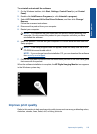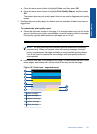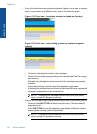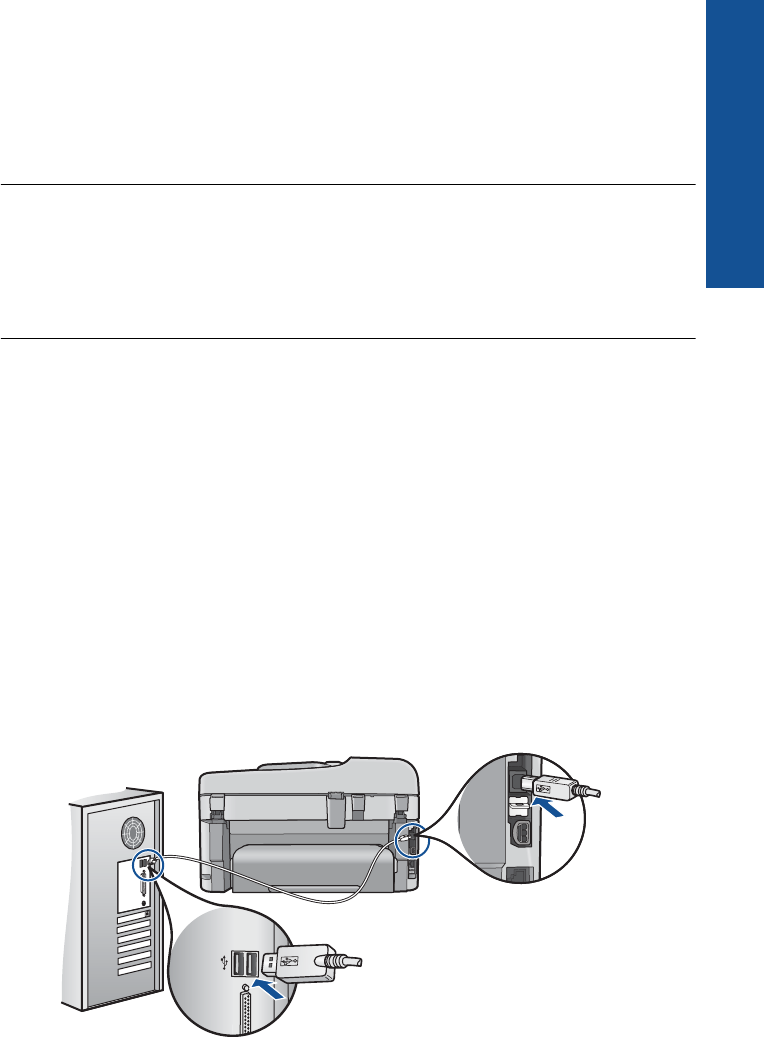
7. Press the down arrow button to scroll through the countries/regions. When the
country/region you want to use is highlighted, press OK.
8. When prompted, press the down arrow button to highlight Yes for confirmation,
and then press OK.
Cause: You might have selected the incorrect country/region when setting up the
product. The country/region you select determines the paper sizes shown on the
display.
The Minimum System Checks screen appears
Solution: Click Details to see what the specific problem is, and then correct the
problem before attempting to install the software.
Cause: Your system did not meet the minimum requirements to install the software.
A red X appears on the USB connect prompt
Solution: Check that the product is turned on, and then try the USB connection
again.
To retry the USB connection
1. Verify that the USB cable is set up properly as follows:
• Unplug the USB cable and plug it in again or try plugging the USB cable into
a different USB port.
• Do not attach the USB cable to a keyboard.
• Verify that the USB cable is 3 meters (9.8 feet) or less in length.
• If you have several USB devices attached to your computer, you might want
to unplug the other devices during the installation.
2. Unplug the product power cord, and then plug it in again.
3. Verify that the USB cable and power cord are plugged in.
Setup troubleshooting 115
Solve a problem