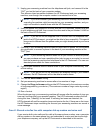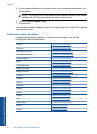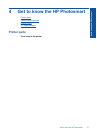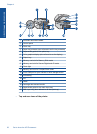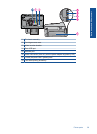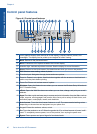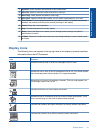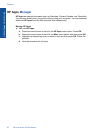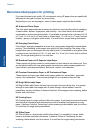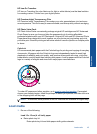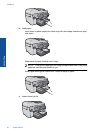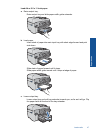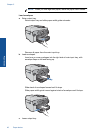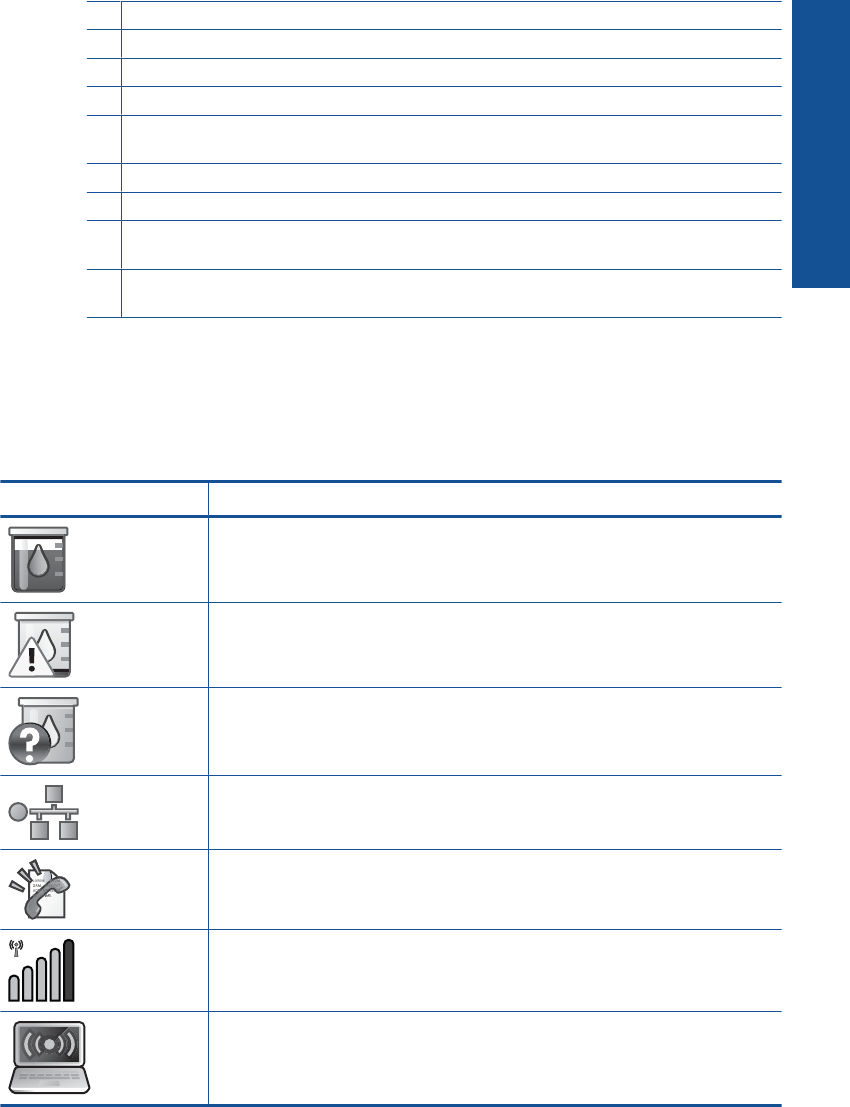
17 Symbols: Enters symbols and asterisks for fax-related tasks.
18 Start Fax: Sends or receives a black-and-white or color fax.
19 Start Copy: Starts a black-and-white or color copy.
20 Start Scan: Opens the Scan Menu where you can select a destination for your scan.
21 Print Photos: Prints the photos selected on your memory card. If no photos are currently
selected, the product prints the photo currently showing on the display.
22 Cancel: Stops the current operation.
23 Help: Provides help about the current display.
24 Setup: Opens the Setup menu where you can change product settings and perform
maintenance functions.
25 2-Sided: Opens the 2-sided menu where you can change settings to make 2-sided copies
and faxes.
Display icons
The following icons can appear at the top right side of the display to provide important
information about the HP Photosmart.
Icon Purpose
Shows that the ink level in all the ink cartridges is 50% or more.
Shows that one or more of the ink cartridges are low on ink. You should replace
the ink cartridge when the print quality is no longer acceptable.
Shows that an unknown ink cartridge is inserted. This icon might appear if an
ink cartridge contains non-HP ink.
Indicates that there is a wired network connection.
Shows that the HP Photosmart is set up to receive faxes automatically. If this
icon is not showing, you will have to receive faxes manually.
Indicates the presence and signal strength of a wireless network connection.
Indicates the presence of an ad hoc wireless network connection.
Display icons 41
Get to know the HP Photosmart