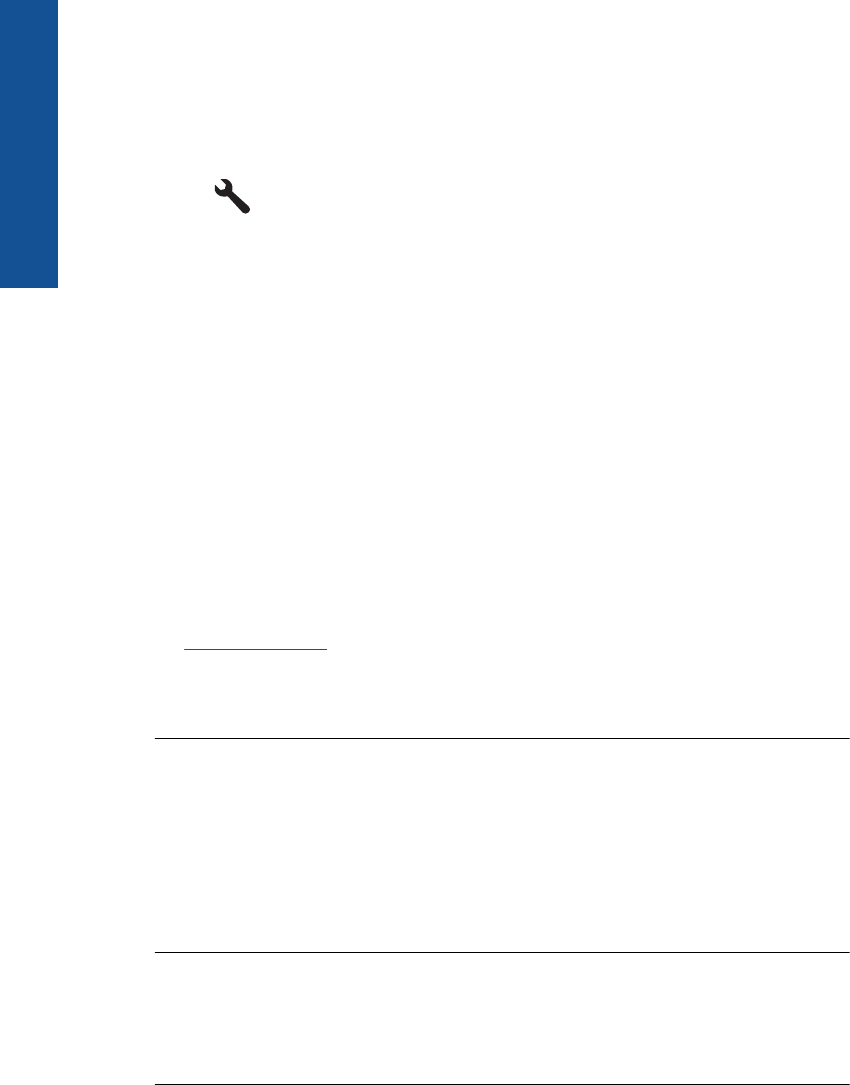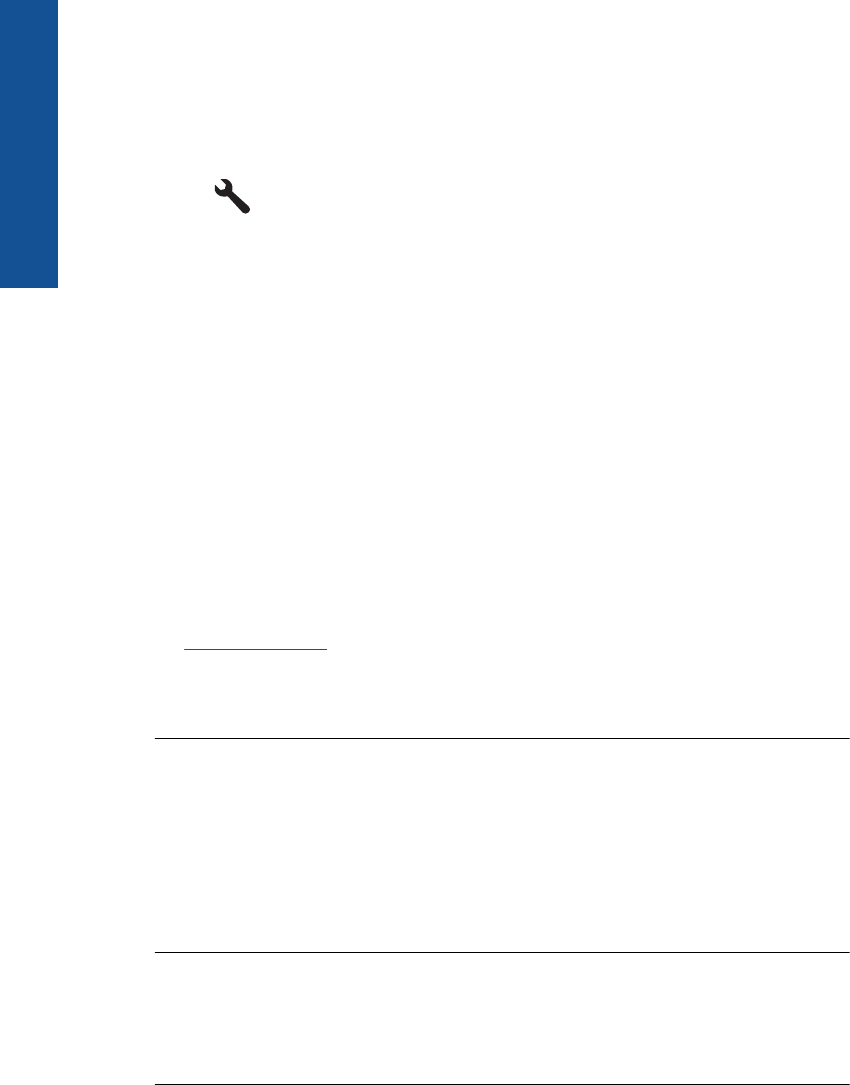
Then, run a fax test to check the status of the product and to make sure you set it up
properly.
To test your fax setup from the control panel
1. Load letter or A4 unused plain white paper into the input tray.
2. Press Setup.
3. Press the down arrow button to highlight Tools, and then press OK.
4. Press the down arrow button to highlight Run Fax Test, and then press OK.
The HP Photosmart displays the status of the test on the display and prints a
report.
5. Review the report.
• If the test passes and you are still having problems faxing, check the fax
settings listed in the report to verify the settings are correct. A blank or
incorrect fax setting can cause problems faxing.
• If the test fails, review the report for more information on how to fix any
problems found.
6. After you pick up the fax report from the HP Photosmart, press OK.
If necessary, resolve any problems found and rerun the test.
The product prints a report with the results of the test. If the test fails, review the report
for information on how to fix the problem.
For more information, see:
The fax test failed
Cause: The product was not set up properly for faxing.
If this did not solve the issue, try the next solution.
Solution 2: Try removing the splitter
Solution: A phone line splitter can cause faxing problems. (A splitter is a two-cord
connector that plugs into a telephone wall jack.) If you are using a splitter, remove it
and connect the product directly to the telephone wall jack.
Cause: You were using a phone line splitter.
If this did not solve the issue, try the next solution.
Solution 3: Try another power outlet
Solution: Try connecting to another power outlet.
Cause: You were not using a proper power outlet for the product.
Chapter 12
182 Solve a problem
Solve a problem