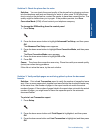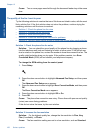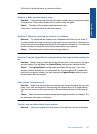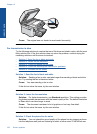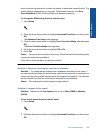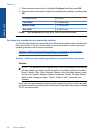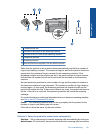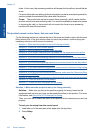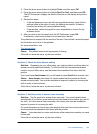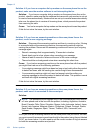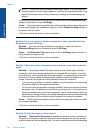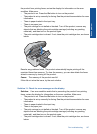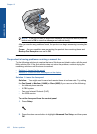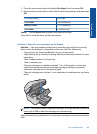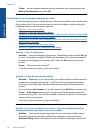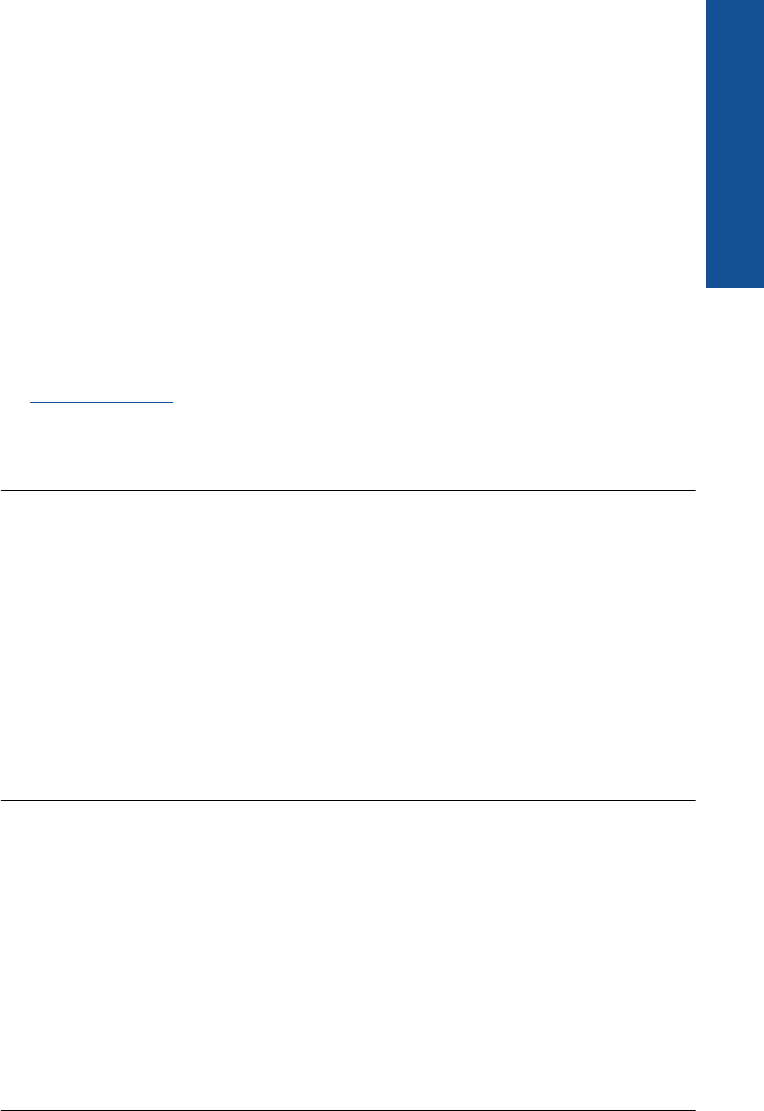
3. Press the down arrow button to highlight Tools, and then press OK.
4. Press the down arrow button to highlight Run Fax Test, and then press OK.
The HP Photosmart displays the status of the test on the display and prints a
report.
5. Review the report.
• If the test passes and you are still having problems faxing, check the fax
settings listed in the report to verify the settings are correct. A blank or
incorrect fax setting can cause problems faxing.
• If the test fails, review the report for more information on how to fix any
problems found.
6. After you pick up the fax report from the HP Photosmart, press OK.
If necessary, resolve any problems found and rerun the test.
The product prints a report with the results of the test. If the test fails, review the report
for information on how to fix the problem.
For more information, see:
The fax test failed
Cause: The product was not set up properly for faxing.
If this did not solve the issue, try the next solution.
Solution 2: Check the Auto Answer setting
Solution: Depending on your office setup, you might be able to set the product to
answer incoming calls automatically. To find out what the recommended answer
mode is for your office setup, see the printed documentation that came with the
product.
If you must have Auto Answer off, you will need to press Start Fax to receive a fax.
Cause: Auto Answer was turned off, which means that the product would not
answer incoming calls. You must be available to respond in person to incoming fax
calls in order to receive faxes.
If this did not solve the issue, try the next solution.
Solution 3: Set the product to answer faxes manually
Solution: Set the product to answer faxes manually. You cannot receive faxes
automatically if you have a voice mail service at the same phone number you use for
fax calls. You must receive faxes manually; this means you must be available to
respond in person to incoming fax calls.
For more information on how to set up the product when you have a voice mail service,
see the printed documentation that came with the product.
Cause: You subscribed to a voice mail service at the same phone number you used
for fax calls.
If this did not solve the issue, try the next solution.
Fax troubleshooting 163
Solve a problem