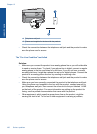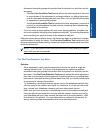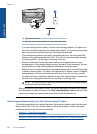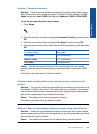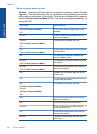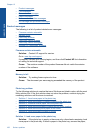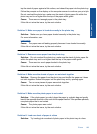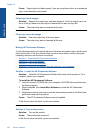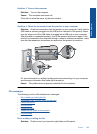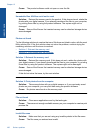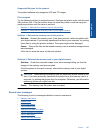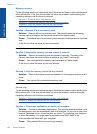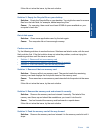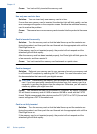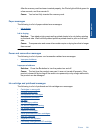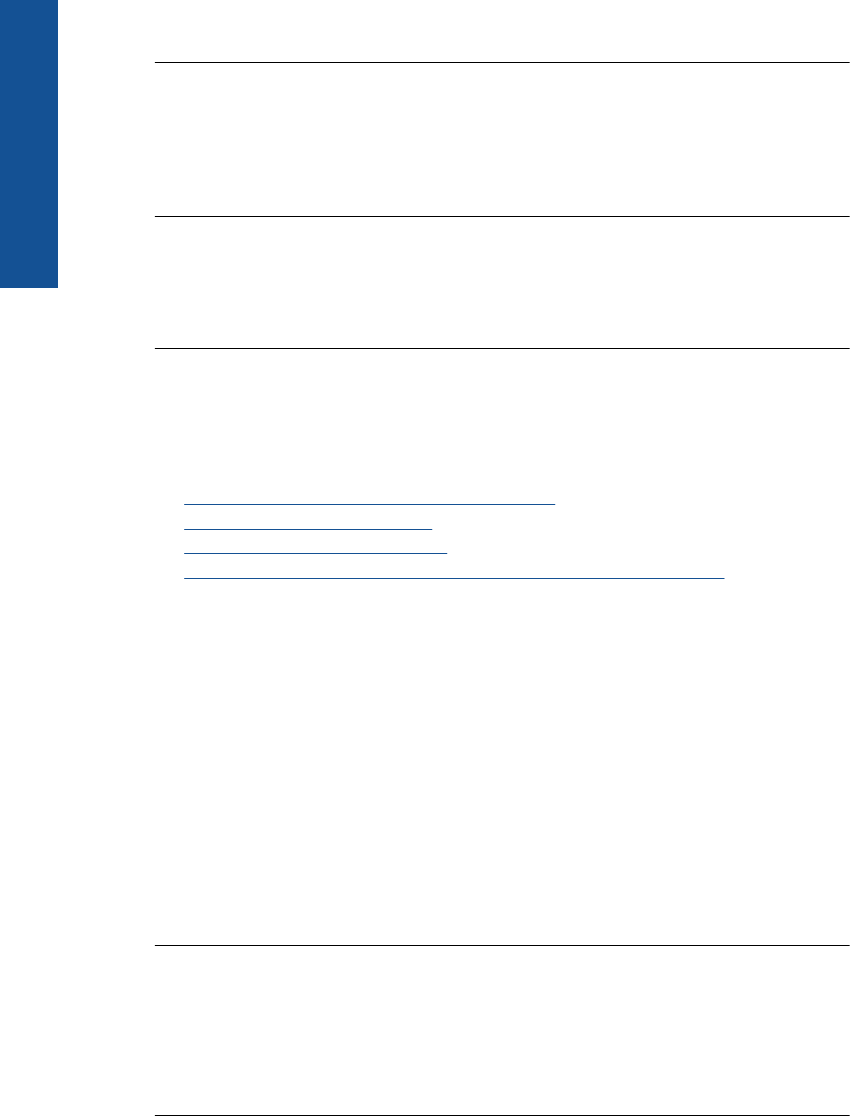
Cause: Paper might not feed properly if you are using the product in an extremely
high- or low-humidity environment.
Photo tray cannot engage
Solution: Remove the output tray, and then replace it. Push the output tray in as
far as it will go. Make sure the output is lowered all the way and lays flat.
Cause: The output tray was not inserted all the way.
Photo tray cannot disengage
Solution: Push the output tray all the way down.
Cause: The output tray was not lowered all the way.
Missing HP Photosmart Software
Try the following solutions to resolve the issue. Solutions are listed in order, with the most
likely solution first. If the first solution does not solve the problem, continue trying the
remaining solutions until the issue is resolved.
•
Solution 1: Install the HP Photosmart Software
•
Solution 2: Turn on the product
•
Solution 3: Turn on the computer
•
Solution 4: Check the connection from the product to your computer
Solution 1: Install the HP Photosmart Software
Solution: Install the HP Photosmart Software that came with the product. If it is
installed, restart your computer.
To install the HP Photosmart Software
1. Insert the product CD-ROM into your computer’s CD-ROM drive and then start
the Setup program.
2. When prompted, click Install More Software to install the HP Photosmart
Software.
3. Follow the onscreen instructions and the instructions provided in the Start Here
guide that came with the product.
Cause: The HP Photosmart Software was not installed.
If this did not solve the issue, try the next solution.
Solution 2: Turn on the product
Solution: Turn on the product.
Cause: The product was turned off.
If this did not solve the issue, try the next solution.
Chapter 12
194 Solve a problem
Solve a problem