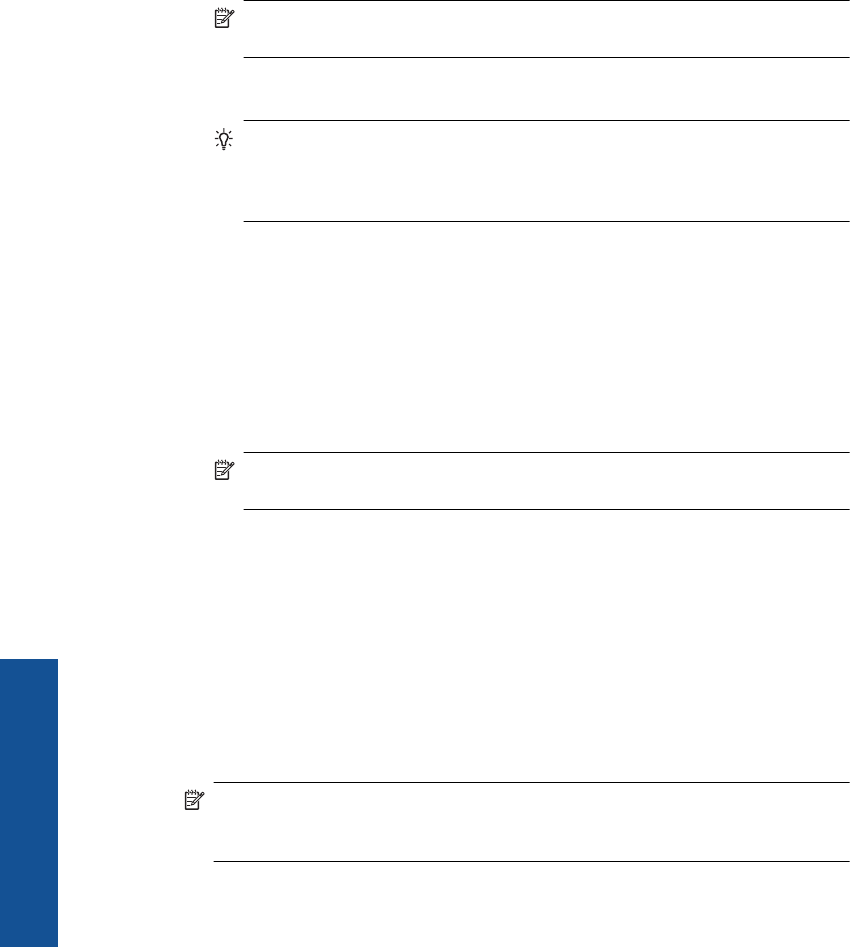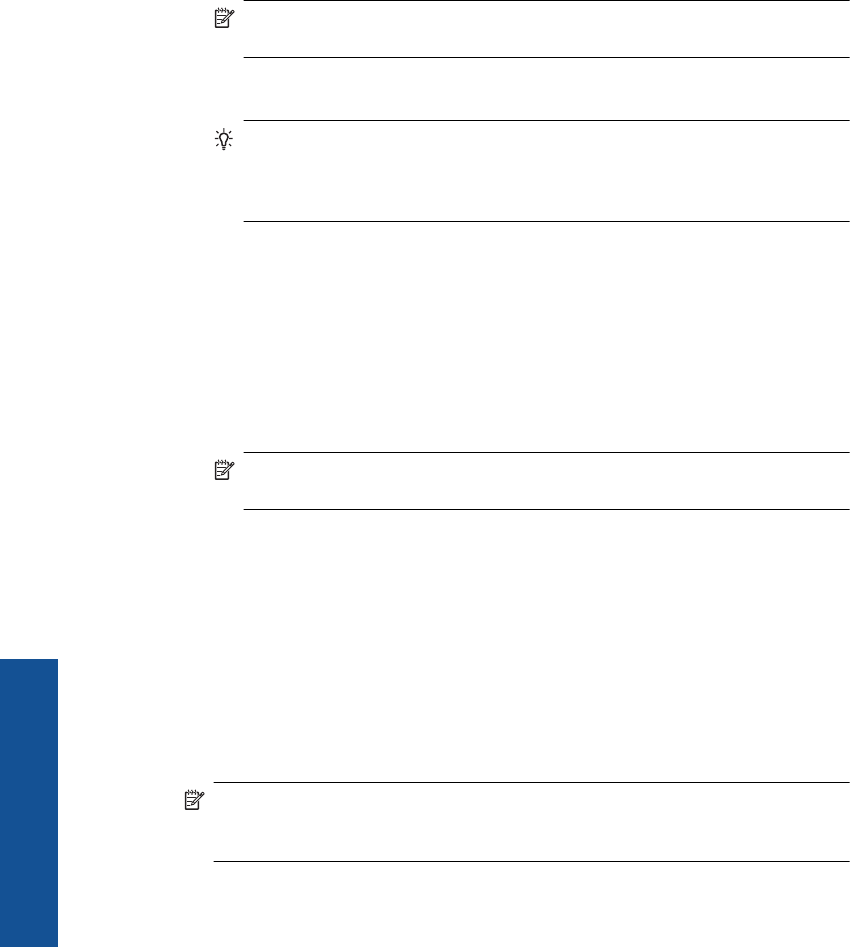
4. Use the arrow buttons to highlight the network name, and then press OK.
If you found your network name and selected it, go on to step 6.
If you do not see your network name in the list
a.Select Enter a New Network Name (SSID).
The visual keyboard appears.
b. Enter the SSID. Use the arrow buttons on the control panel to highlight a letter or
number on the visual keyboard, and then press OK to select it.
NOTE: You must enter the exact uppercase (capital) and lowercase (small)
letters. Otherwise, the wireless connection will fail.
c. When you are finished entering the new SSID, use the arrow buttons to highlight
Done on the visual keyboard, and then press OK.
TIP: If the product is unable to discover the network based on the network
name you entered, you will see the following prompts. You may want to move
the product closer to the computer and try running the Wireless Setup Wizard
again to automatically discover the network.
d. Press the down arrow button until Ad Hoc is highlighted, and then press OK.
e. Press the down arrow button until Yes, my network uses WEP encryption is
highlighted, and then press OK. The visual keyboard displays.
If you do not want to use WEP encryption, press the down arrow button until No,
my network does not use encryption is highlighted, and then press OK. Go to
step 7.
5. If prompted, enter your WEP key as follows. Otherwise go to step 7.
a. Use the arrow buttons to highlight a letter or number on the visual keyboard, and
then press OK to select it.
NOTE: You must enter the exact uppercase (capital) and lowercase (small)
letters. Otherwise, the wireless connection will fail.
b. When you are finished entering the WEP key, use the arrow buttons to highlight
Done on the visual keyboard.
6. Press OK again to confirm.
The product will attempt to connect to the SSID. If a message says you entered an
invalid WEP key, check the key you wrote down for your new network, follow the
prompts to correct the WEP key, and then try again.
7. When the product connects successfully to the network, go to your computer to install
the software.
If the connection to the network is successful, the blue wireless light on the
Wireless button should come on and remain steady. If it is blinking, this indicates that
connection to the network is not a good.
NOTE: You can print the Wireless Network Test report at the end of a successful
Wireless Setup Wizard connection which can help identify any potential future
issues with the network setup.
Chapter 3
12 Finish setting up the HP Photosmart
Finish setting up the HP Photosmart