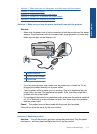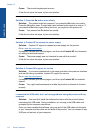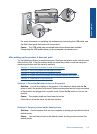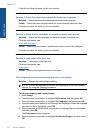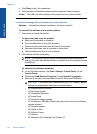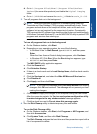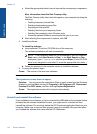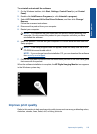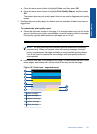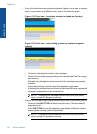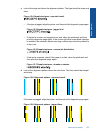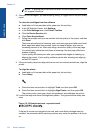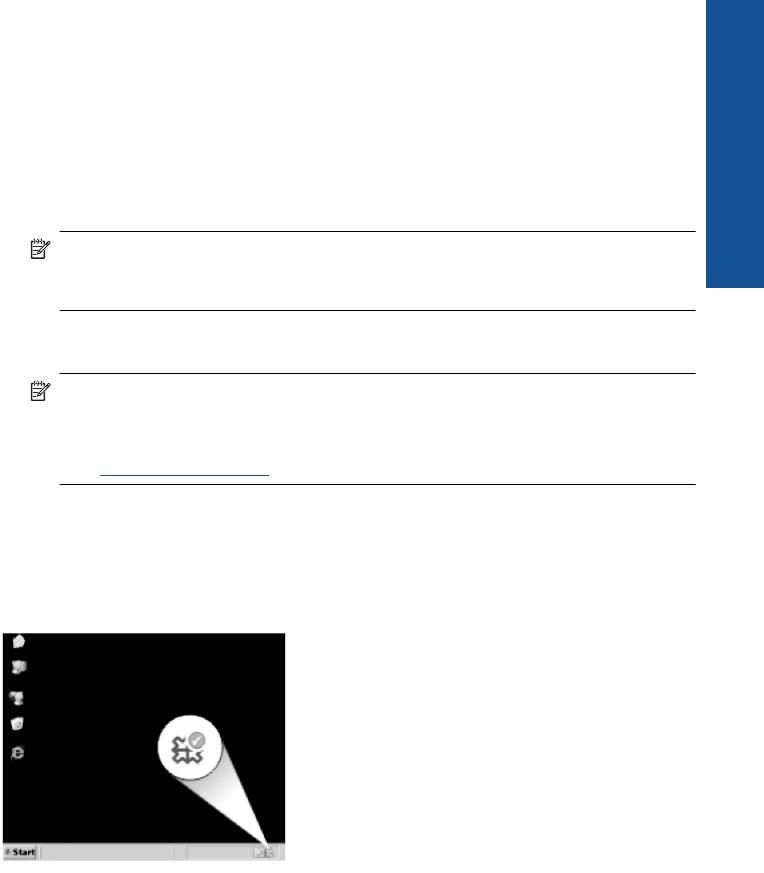
To uninstall and reinstall the software
1. On the Windows taskbar, click Start, Settings, Control Panel (or just Control
Panel).
2. Double-click Add/Remove Programs (or click Uninstall a program).
3. Select HP Photosmart All-In-One Driver Software, and then click Change/
Remove.
Follow the onscreen instructions.
4. Disconnect the product from your computer.
5. Restart your computer.
NOTE: It is important that you disconnect the product before restarting your
computer. Do not connect the product to your computer until after you have
reinstalled the software.
6. Insert the product CD-ROM into your computer’s CD-ROM drive and then start the
Setup program.
NOTE: If the Setup program does not appear, locate the setup.exe file on the
CD-ROM drive and double-click it.
NOTE: If you no longer have the installation CD, you can download the software
from
www.hp.com/support.
7. Follow the onscreen instructions and the instructions provided in the Start Here guide
that came with the product.
When the software installation is complete, the HP Digital Imaging Monitor icon appears
in the Windows system tray.
Improve print quality
Refer to this section to help resolve print quality issues such as wrong or bleeding colors,
distortion, streaks, lines, faded, dull, or blurry printouts.
Improve print quality 119
Solve a problem