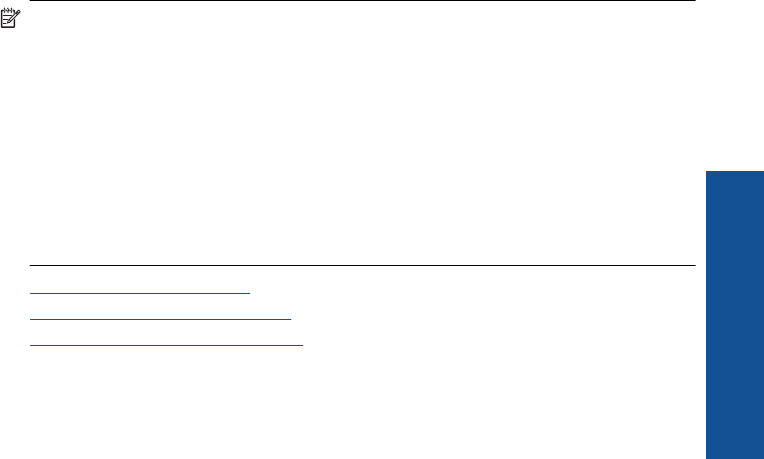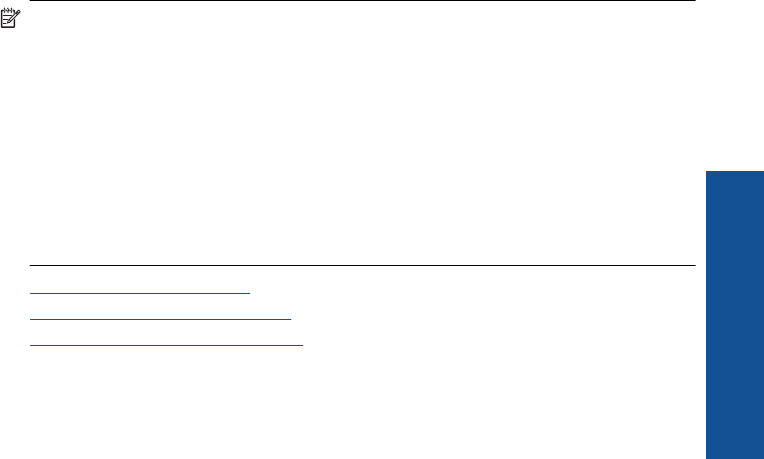
Color effect
a. Select photo.
Highlight View & Print and press OK.
Highlight photo and press OK.
b. Edit photo.
Press Menu.
Highlight Color Effect and press OK.
Select desired option and press OK.
2. View the animation for this topic.
Print from anywhere
HP ePrint is a free service from HP that allows you to print from your mobile device or
computer anytime, anywhere. Just send an email to your printer's email address, and the
email message and any supported file attachments you included in the email will print.
You can print images, Word, PowerPoint, and PDF documents.
NOTE: Documents printed with HP ePrint may appear different in style, formatting,
and text flow from the original. For documents that need to be printed with a higher
quality (such as legal documents), we recommend that you print from the software
application on your computer, where you will have more control over what your
printout looks like.
NOTE: To help prevent unauthorized email, HP assigns a random email address to
your printer, never publicizes this address, and by default does not respond to any
sender. HP ePrint also provides industry-standard spam filtering and transforms email
and attachments to a print-only format to reduce the threat of a virus or other harmful
content. However, HP ePrint does not filter emails based on content, so it cannot
prevent objectionable or copyrighted material from being printed.
• Get started using HP ePrint
•
Print a document from anywhere
•
Learn more about using HP ePrint
Get started using HP ePrint
To use HP ePrint, you need to have your printer connected to a network and to the
Internet. If you did not do this during setup, refer to the following steps.
To connect to the Internet
1. Press the ePrint button.
2. Press the down arrow button to highlight Enable Web Services, and then press
OK.
3. Press OK to accept the terms of use.
Print from anywhere 69
Print