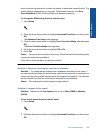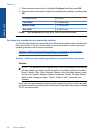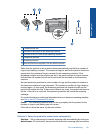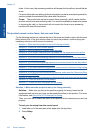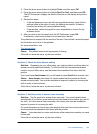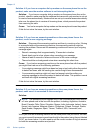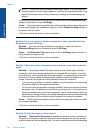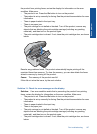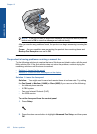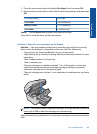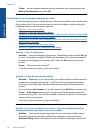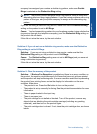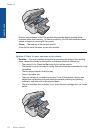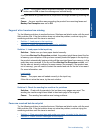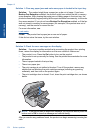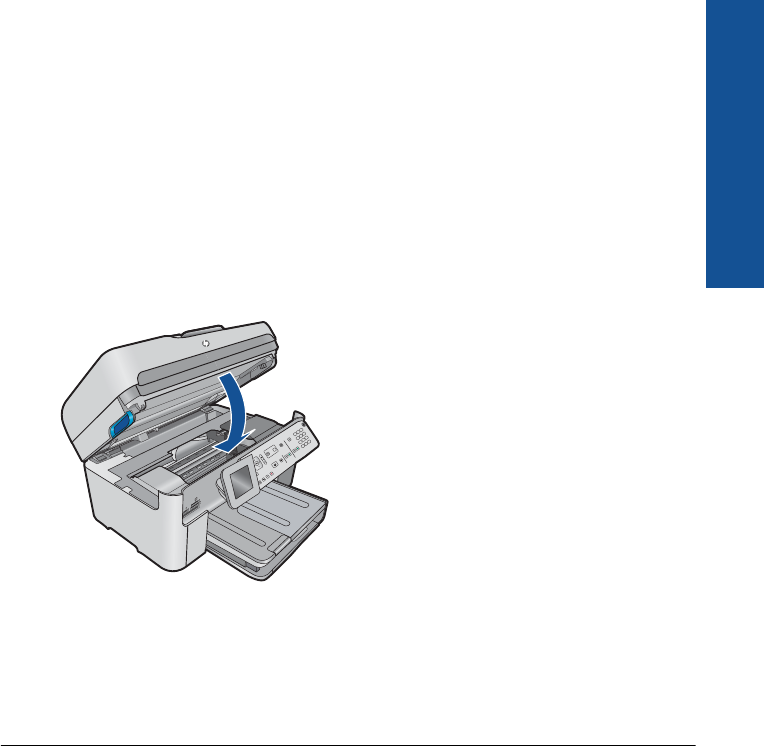
the product from printing faxes, review the display for information on the error
condition. Make sure:
• The product is on. Press the On button to turn on the product.
• The product is set up correctly for faxing. See the printed documentation for more
information.
• There is paper loaded in the input tray.
• There is no paper jam.
• The print carriage is not stalled or blocked. Turn off the product, remove any
objects that are blocking the print cartridge carriage (including any packing
materials), and then turn on the product again.
• The print cartridge door is closed. If not, close the print cartridge door, as shown
below:
Resolve any problems found. The product automatically begins printing all the
unprinted faxes from memory. To clear the memory, you can also delete the faxes
stored in memory by turning off the product.
Cause: The memory of the product was full.
If this did not solve the issue, try the next solution.
Solution 11: Check for error messages on the display
Solution: If an error condition exists that is preventing the product from printing
faxes, review the display for information on the error condition. Make sure:
• The product is on. Press the On button to turn on the product.
• The product is set up correctly for faxing. See the printed documentation for more
information.
• There is paper loaded in the input tray.
• There is no paper jam.
• The print carriage is not stalled or blocked. Turn off the product, remove any
objects that are blocking the print cartridge carriage (including any packing
materials), and then turn on the product again.
• The print cartridge door is closed. If not, close the print cartridge door, as shown
below:
Fax troubleshooting 167
Solve a problem