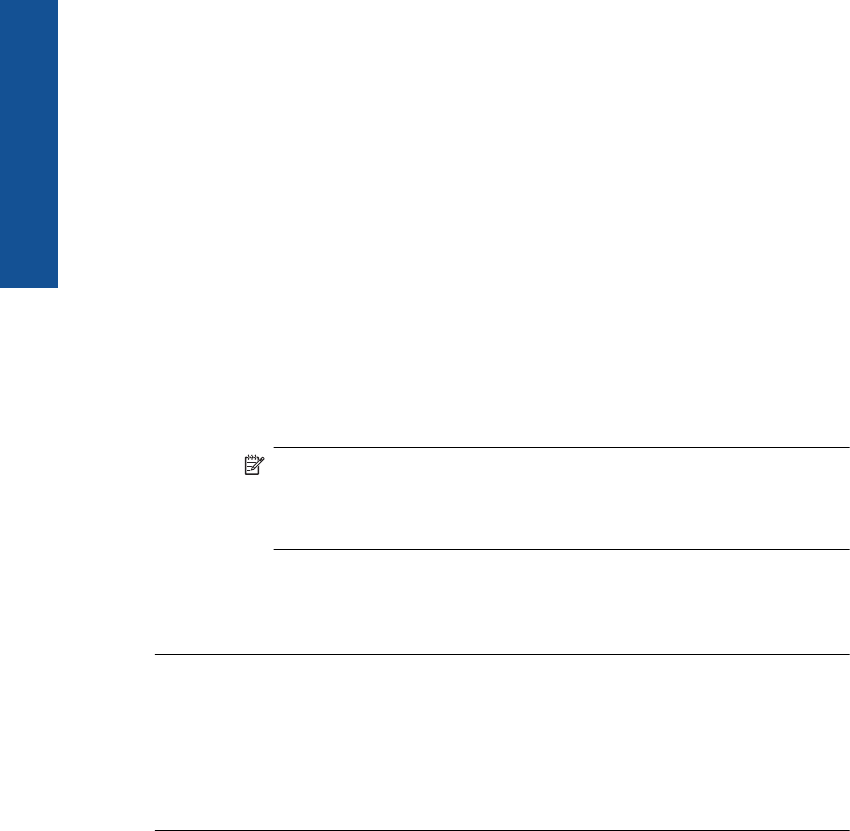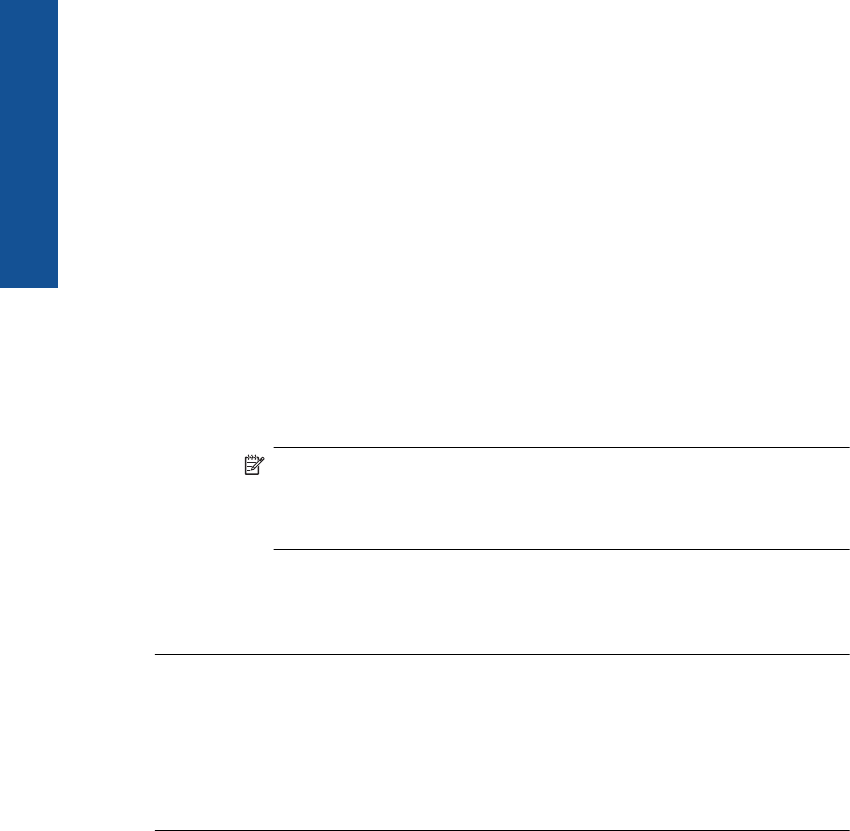
c. Select the appropriate check boxes to remove the unnecessary components.
More information about the Disk Cleanup utility
The Disk Cleanup utility frees hard disk space on your computer by doing the
following:
• Deleting temporary Internet files
• Deleting downloaded program files
• Emptying the Recycle Bin
• Deleting files from your temporary folder
• Deleting files created by other Windows tools
• Removing optional Windows components that you do not use
d. After selecting the components to remove, click OK.
5. Install the software.
To install the software
a. Insert software CD into the CD-ROM drive of the computer.
The software installation will start automatically.
NOTE: If the installation does not run automatically, from the Windows
Start menu, click Start Search (or Run). In the Start Search (or Run
dialog box), type d:\setup.exe, and then press Enter. (If your CD-ROM
drive is not assigned to drive letter D, enter the appropriate drive letter.)
b. Follow the prompts on the computer screen to install the software.
6. Try using the product again.
Cause: The source of the error was unknown.
The registration screen does not appear
Solution: You can access the registration (Sign up now) screen from the Windows
taskbar by clicking Start, pointing to Programs or All Programs, HP, Photosmart
Premium Fax C410 series, and then clicking Product Registration.
Cause: The registration screen did not launch automatically.
Uninstall and reinstall the software
If your installation is incomplete, or if you connected the USB cable to the computer before
prompted by the software installation screen, you might need to uninstall and then
reinstall the software. Do not simply delete the HP Photosmart application files from your
computer. Make sure to remove them properly using the uninstall utility provided when
you installed the software that came with the HP Photosmart.
Chapter 12
118 Solve a problem
Solve a problem