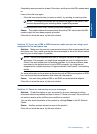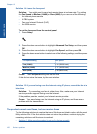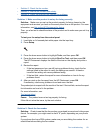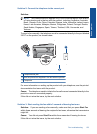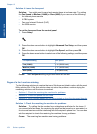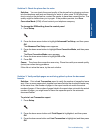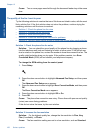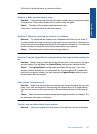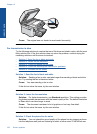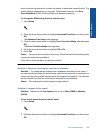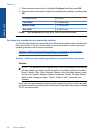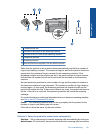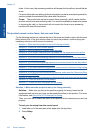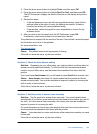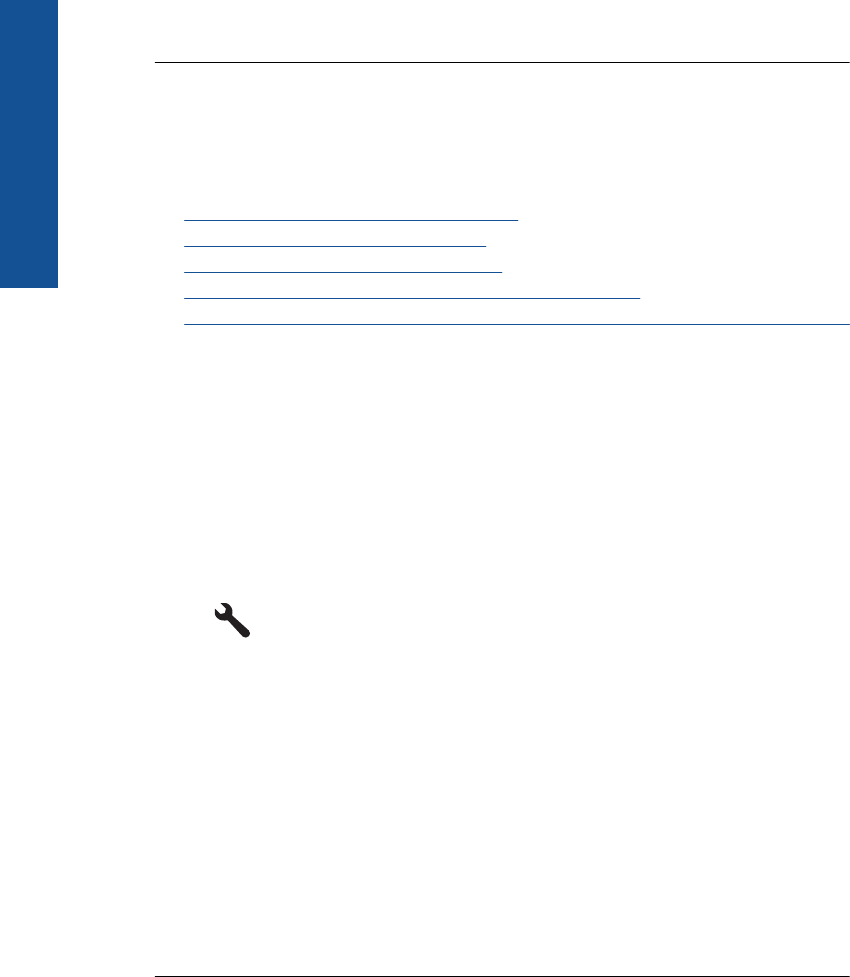
Cause: Two or more pages were fed through the document feeder tray at the same
time.
The quality of the fax I sent is poor
Try the following solutions to resolve the issue. Solutions are listed in order, with the most
likely solution first. If the first solution does not solve the problem, continue trying the
remaining solutions until the issue is resolved.
•
Solution 1: Check the phone line for noise
•
Solution 2: Increase the fax resolution
•
Solution 3: Make sure the glass is clean
•
Solution 4: Check the receiving fax machine for problems
•
Solution 5: Use the Lighter/Darker setting to darken the original when sending the fax
Solution 1: Check the phone line for noise
Solution: You can check the sound quality of the phone line by plugging a phone
into the telephone wall jack and listening for static or other noise. If the failure was
due to noise on the phone line, contact the sender to have them resend the fax. The
quality might be better when you try again. If the problem persists, turn Error
Correction Mode (ECM) off and contact your telephone company.
To change the ECM setting from the control panel
1. Press Setup.
2. Press the down arrow button to highlight Advanced Fax Setup, and then press
OK.
The Advanced Fax Setup menu appears.
3. Press the down arrow button to highlight Error Correction Mode, and then press
OK.
The Error Correction Mode menu appears.
4. Press the down arrow button to highlight Off or On.
5. Press OK.
Cause: The phone line connection was noisy. Phone lines with poor sound quality
(noise) can cause faxing problems.
If this did not solve the issue, try the next solution.
Solution 2: Increase the fax resolution
Solution: For the highest-quality fax, change the fax resolution to Fine, Very
Fine (if available), or Photo.
Cause: The fax resolution setting was set to a low resolution, such as Standard.
Chapter 12
156 Solve a problem
Solve a problem