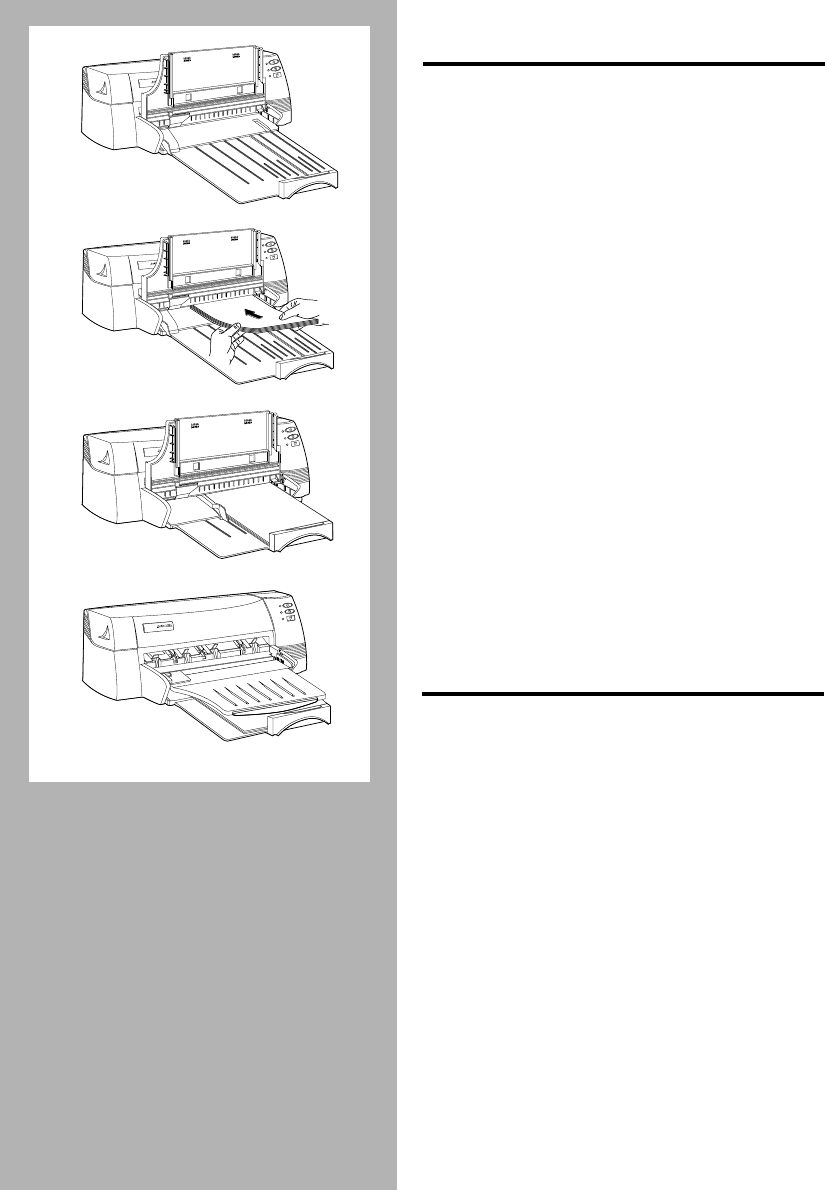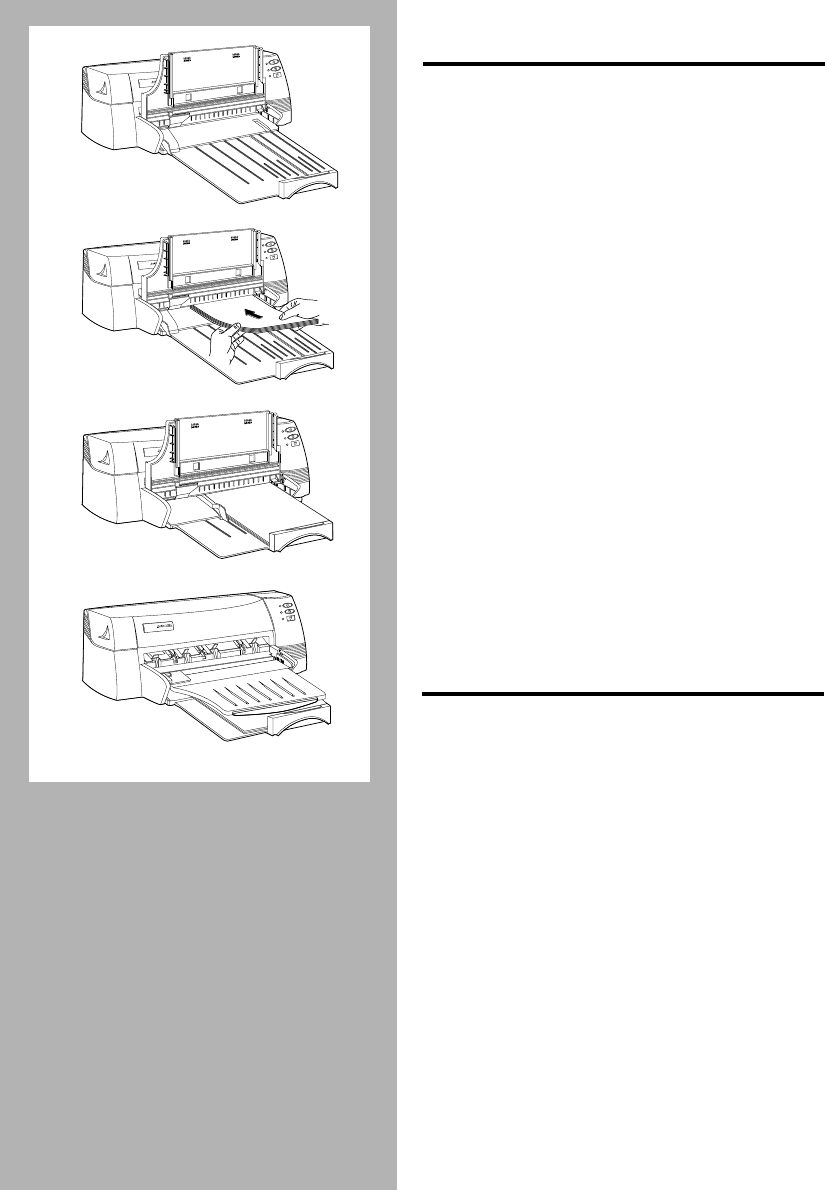
2-2 Getting the Most Out of Your Printer
PRINTING ON STANDARD-SIZE
PAPER
US Legal, Executive, Letter, A3, 11”x17”, 13”x19”,
B5 and A5 size papers can be printed on the printer.
Use the main bottom media tray for paper that you
normally use to print on. Use the alternative top
media tray (holds up to 10 sheets of paper only) for
occasional printing on different size paper.
1
. Raise the output tray and extend the paper
width and length adjusters to the
maximum.
2
. Insert up to a maximum of 150 sheets of
paper aligning the right edge of the paper
stack against the right side of the tray,
print side down.
3
. Slide the paper width and length adjusters
in until they press lightly against the paper
stack.
4
. Lower the output tray to its horizontal
position.
5
. In HP’s print settings dialog box, click the
Setup
tab and select the correct size in the
Paper Size
box.
6
. Proceed to print your document.
PRINTING ON CUSTOM-SIZE
PAPER
Custom or odd size papers can be printed on the
printer.
1
. Extend the paper width and length
adjusters to the maximum.
2
. Insert up to a maximum of 150 sheets of
paper aligning the right edge of the paper
stack against the right side of the tray,
print side down.
3
. Slide the paper width and length adjusters
in until they press lightly against the paper
stack.
4
. In HP’s print settings dialog box, click the
Setup
tab and select
Custom
in the
Paper
Size
box. The Custom Paper Size dialog
box appears.
5
. Under Paper Size, type the values in the
Width and Length boxes, and then click
OK
.
6
. Proceed to print your document.
P
ROFESSIONAL
S
ERIES
H
P
ROFESSIONAL
S
ERIES
H
P
ROFESSIONAL
S
ERIES
H
3
2
1
P
ROFESSIONAL
S
ERIES
H
4
Chapter2 Page 2 Tuesday, March 18, 1997 7:16 PM