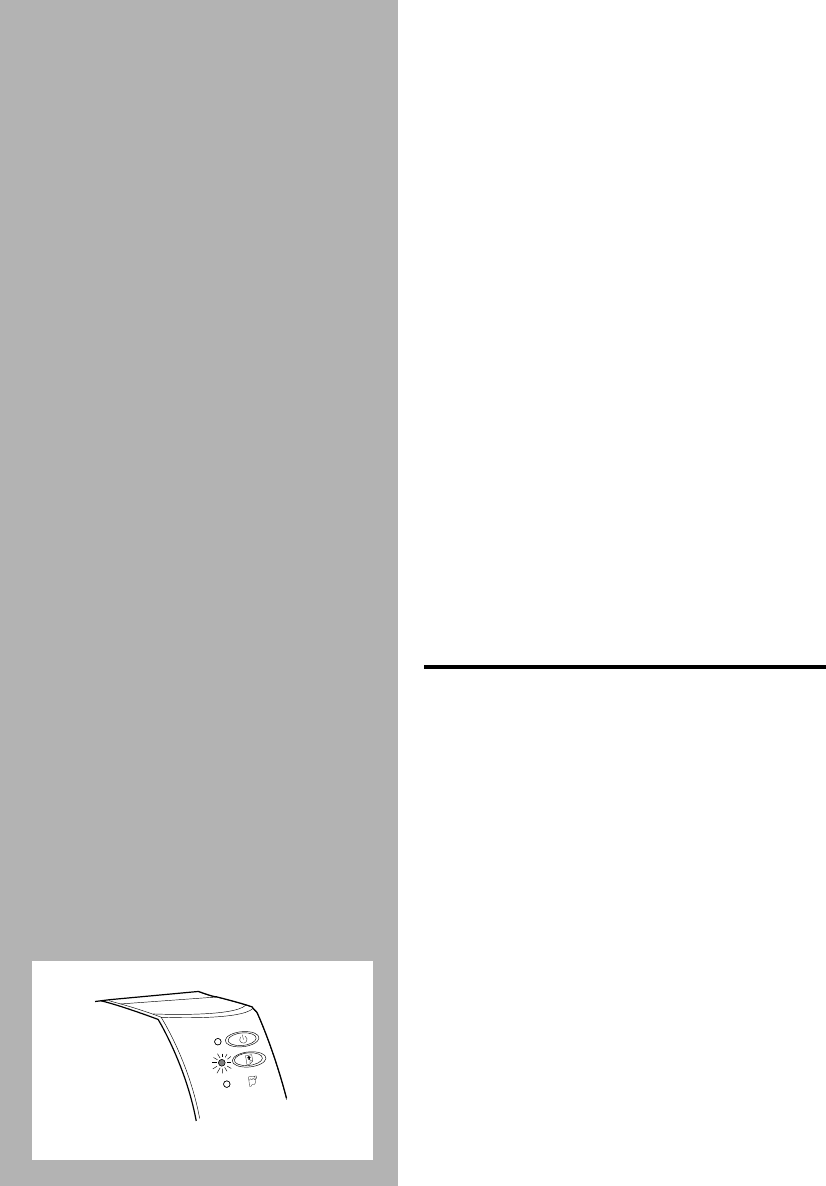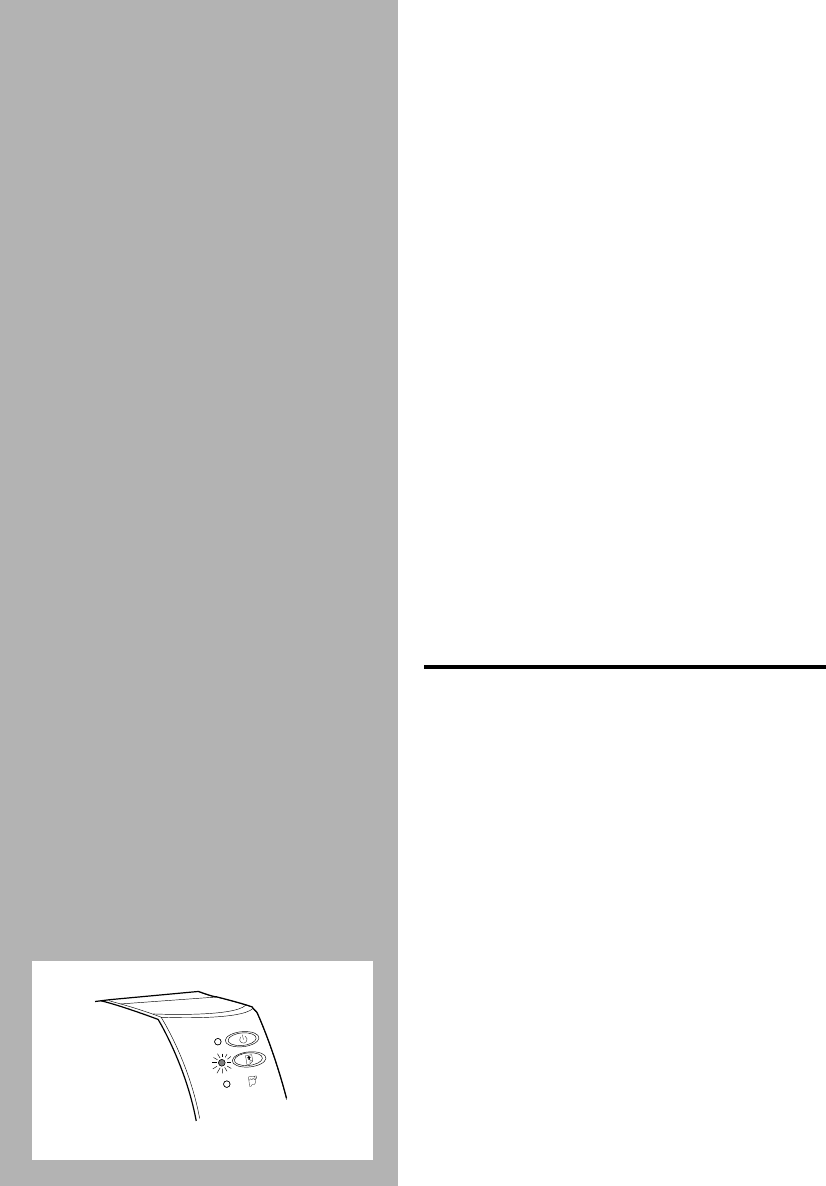
3-2 Solving Problems
• You may be using a wrong parallel cable
or the cable may be defective. Use an IEEE
1284 compliant parallel cable (HP part no.
C2950A or C2951A).
• Your printer is not selected as the default
or current printer. Select your printer using
the
Printer Setup
menu in your software
program. Alternatively, select your printer
from
Printers
in the
Control Panel
.
• You are using a data switch box and did
not turn the dial to the correct port
designated. (You are advised to connect
your printer directly to your computer.)
The printer appears to be printing, but
nothing prints on the paper.
• The print nozzles of the print cartridge are
covered by a sealing tape. Remove the
tape. (See page 1-3, “ STEP 4: Installing
the Print Cartridges”).
• The print nozzles of the print cartridge are
clogged with dried ink. Clean the ink
nozzles. (See page 3-9, “ When the Ink
Nozzles are Clogged”).
• The print cartridge is out of ink. Use a new
print cartridge.
WHEN THE LIGHTS BLINK
All lights are off.
• Printer is not turned on or is improperly
connected to the power source. Make sure
the power cord is firmly plugged into the
printer’s power socket and the other end of
the cord is plugged into an outlet. Press
the Power button to turn on the printer.
Note:
The printer turns off by itself after some time
of inactivity. It will power up automatically when a
job is sent.
The Resume Light is blinking.
• Out of paper. Load in paper and press the
Resume button to continue.
• Paper is incorrectly loaded. Remove the
paper, tap it on a flat surface to straighten
it, and then reload it. Press the Resume
button to continue.
• Paper did not receive a form feed
command from the software program.
Press the Resume button to initiate a
manual form feed.
Chapter3 Page 2 Tuesday, April 1, 1997 10:39 AM