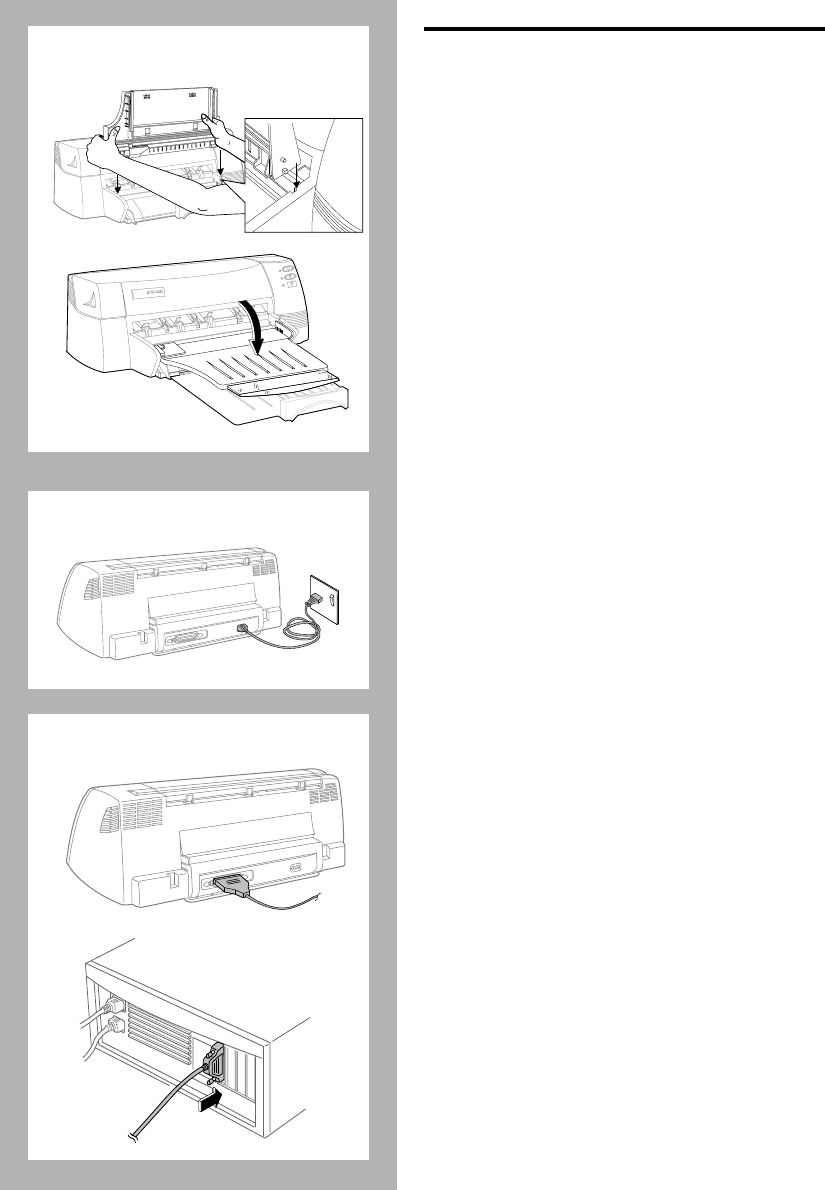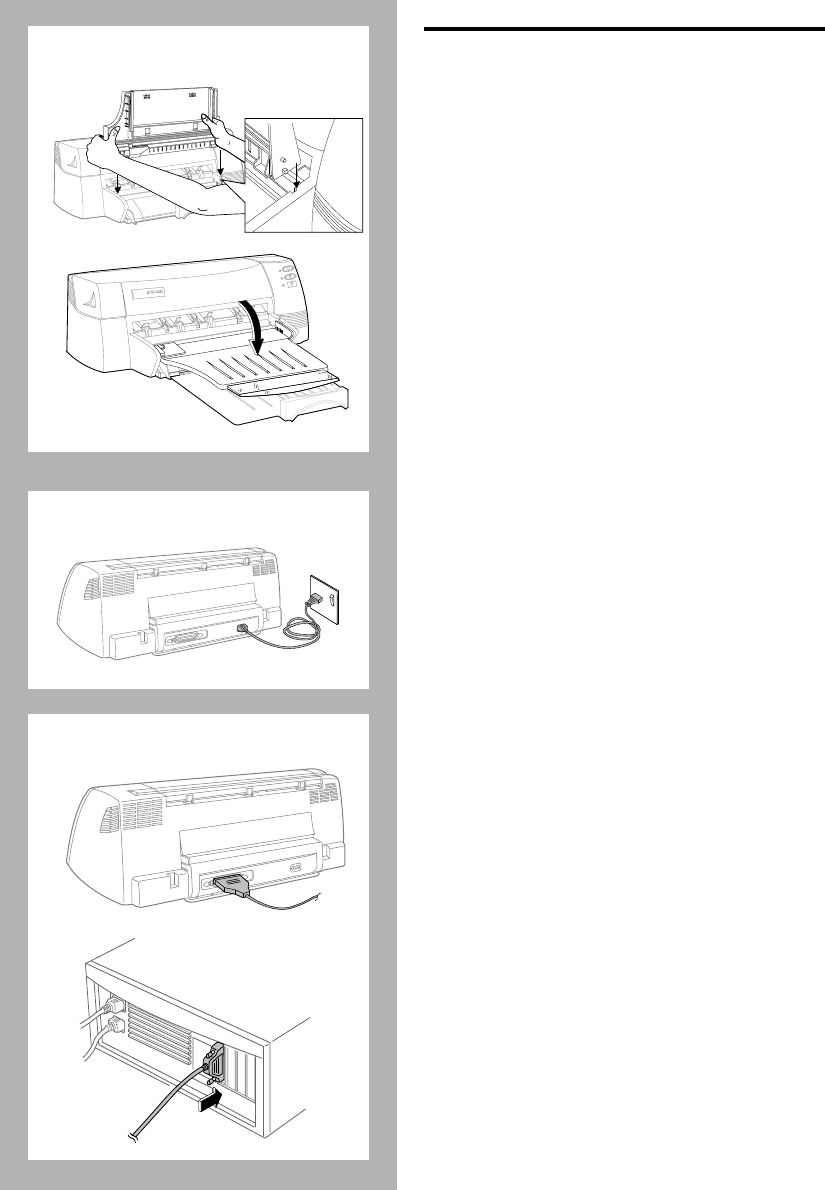
1-2 Getting Started
SETTING UP THE PRINTER
Remove the four tapes securing the printer (one is at
the back). Open the top cover and remove the fifth
tape and white packing material from the inside of
the printer.
STEP 1: Installing the Tray
1.
Align the guides on the output tray with
the grooves on the printer.
2.
Push the tray in to lock first the left side
then the right.
3.
Lower the tray to its horizontal position.
STEP 2: Connecting the Power Cable
1.
Plug the power connector firmly into the
printer’s power socket.
2.
Plug the power plug into an electrical
outlet .
STEP 3: Connecting the Parallel Cable
1.
Make sure the computer and the printer
are turned off.
2.
Connect the printer end of the parallel
cable firmly to the parallel port on the
printer.
3.
Snap both clips onto the notches on the
connector.
4.
Connect the computer end of the parallel
cable to the parallel port on your computer
and tighten the screws on the connector.
5.
To locate the parallel port on your
computer, refer to your computer user’s
guide.
Note:
For best performance, use an IEEE 1284
compliant parallel cable (HP part number C2950A or
C2951A) and connect your printer directly to your
computer.
STEP 1
STEP 2
STEP 3
1
2
2
4
P
ROFESSIONAL
S
ERIES
H
Chapter1 Page 2 Friday, March 14, 1997 9:42 AM