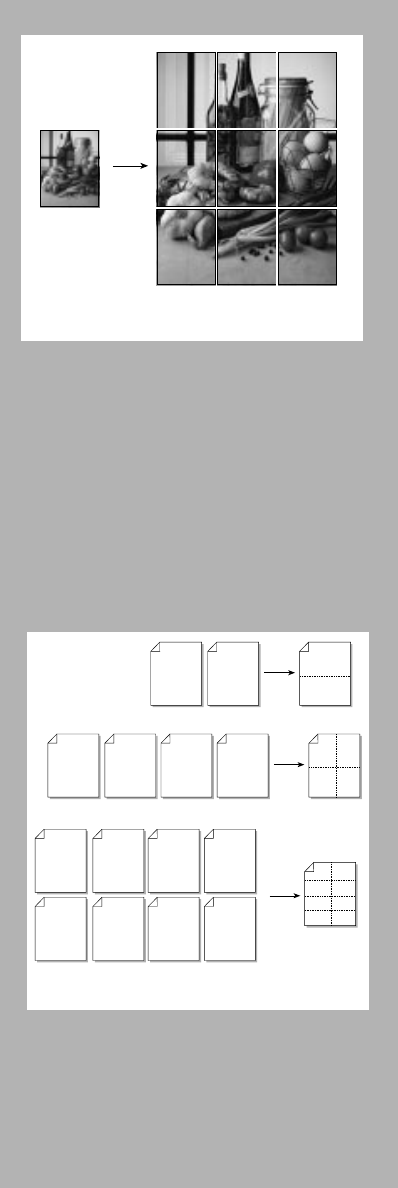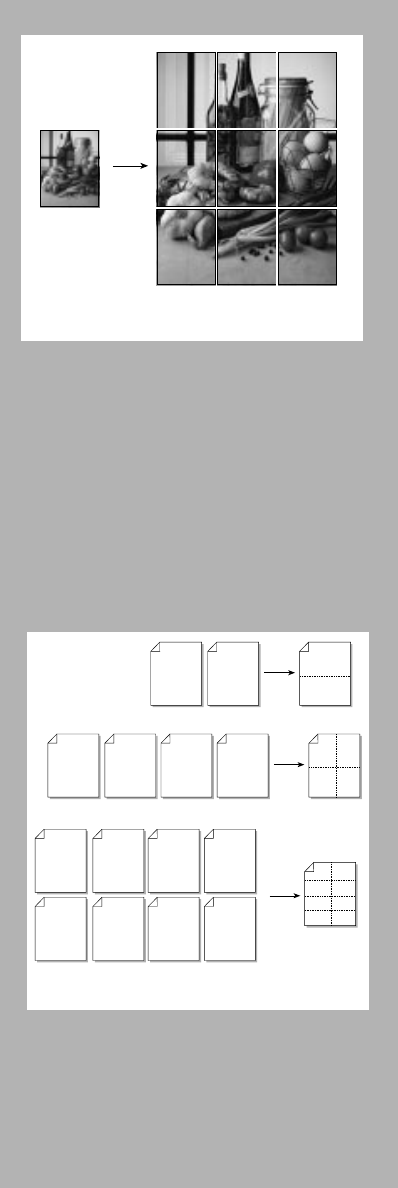
2-8 Getting the Most Out of Your Printer
Printing Billboard
Printing in Billboard allows you to enlarge your page
and prints sections of that page onto different sheets
of paper. You can then tile them to form a large
poster.
Note: You can print only one page at a time.
1
. Click the Features tab in the print settings.
See page 2-1, “Changing Print Settings”.
2
. Click Select one of the following features.
3
. Select Billboard from the dropdown list
box.
4
. Select n x n, n being the number of pieces
of paper lengthwise and widthwise that
you want your printout on.
5
. Change any other print settings, if
necessary, and then click OK.
6
. Proceed to print your document.
7
. Follow the instructions on the screen to
complete the printing.
Printing Handouts
Handouts is a feature which enables you to print 2, 4
or 8 pages of your document onto one single sheet
of paper. This feature is useful if you want to print
your slides to give to your audience.
1
. Click the Features tab in the print settings.
See page 2-1, “Changing Print Settings”.
2
. Click Select one of the following features.
3
. Select Handouts from the dropdown list
box.
4
. Choose 2, 4 or 8 depending on the number
of pages you want to print on one single
sheet of paper.
5.
Change any other print settings, if
necessary, and then click OK.
6.
Proceed to print your document.
3
1
2
4
5
6
7
8
4321
8765
1
2
3
4
12
34
1
2
1
2
Handouts
3 x 3 Billboard Printing
Chapter2 Page 8 Tuesday, March 18, 1997 7:16 PM