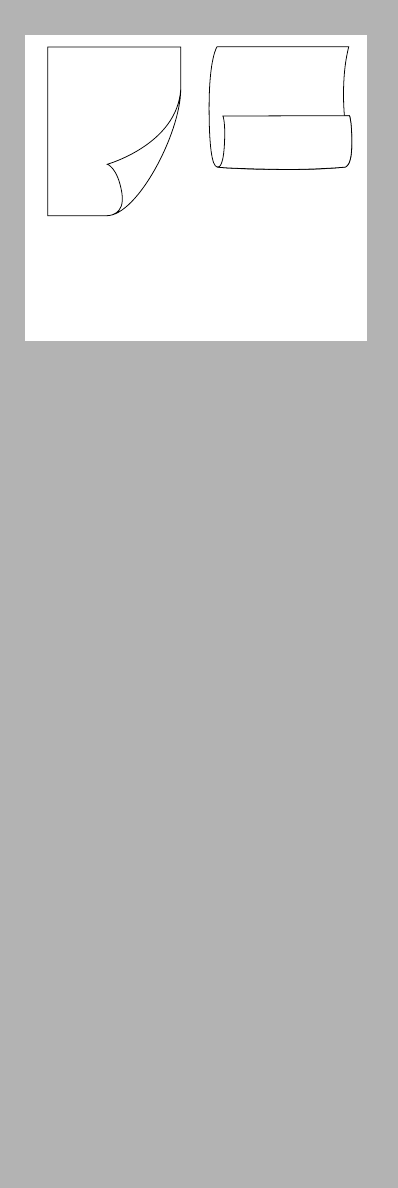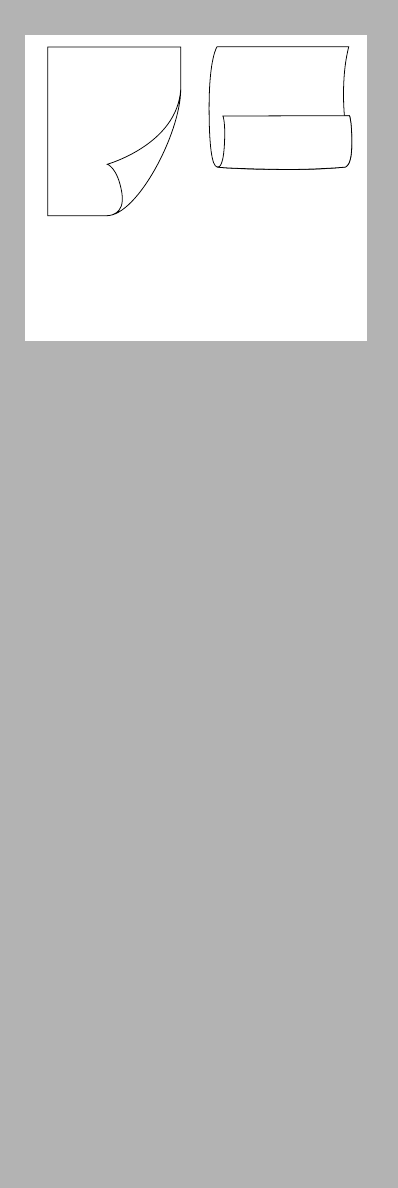
Getting the Most Out of Your Printer 2-9
2-Sided Printing
To print on both sides of the page:
1
. Click the Features tab in the print settings.
See page 2-1, “Changing Print Settings”.
2
. Click Select one of the following features.
3
. Select 2-Sided Printing from the
dropdown list box.
4.
Select Book or Tablet, and then click OK.
5
. Click OK again to exit HP’s print setting
dialog box.
6
. Proceed to print your document.
7
. After all the odd-numbered pages are
printed, a screen appears with instructions
on printing the even-numbered pages.
Follow the instructions on the screen to
complete the printing.
Printing Banner
Ensure that you use HP Banner paper.
Use an application that allows you to create banners.
1
. Click the Features tab in the print settings.
See page 2-1, “Changing Print Settings”.
2
. Click Select one of the following features.
3
. Select Banner from the dropdown list box.
4
. Select the Paper Size and Paper Type and
click OK.
5
. Get the banner paper ready for printing:
tear off at one more sheet than is required
and fan the paper stack to prevent sticking.
6
. Remove all other paper and slide the
Banner paper into the main bottom tray
with the top cut edge pointing toward the
printer.
7
. Slide the paper width and length adjusters
until they press lightly against the paper.
8
. Proceed to print your document.
kmhjoiksd ksiwqeu
uqwer duld ikkjsd dikmf
lsd
nl l;siar9oj ldfj kjldf
yhuryhm,hjj dskl uwdo
kjfk,nmfwe.
ksdtgth sdgl;iok dfsjn
msdfmjs fd.
asjfy sduoi kladsf
uoiA rouet opui tgerl
opuirt ewriq
wp iyhfgl wero ujjknm
sdflujk
klufsd opsdfu
sdfklj sfiower
poqw iweqr j3 pw
pow ow pw qp
ohjwerunklerjio
oujer wefjiertw
wetkn twr m0p top
wet klertmer
opjqet wef ewriy
kldfjkjs d efioq ps
w;r kt ;e wo, tr r[3
ei4 fepik4ry ed[
re
reg
gmf
re
ae
re
Two-sided
Book Printing
Two-sided
Tablet Printing
Chapter2 Page 9 Tuesday, March 18, 1997 7:16 PM