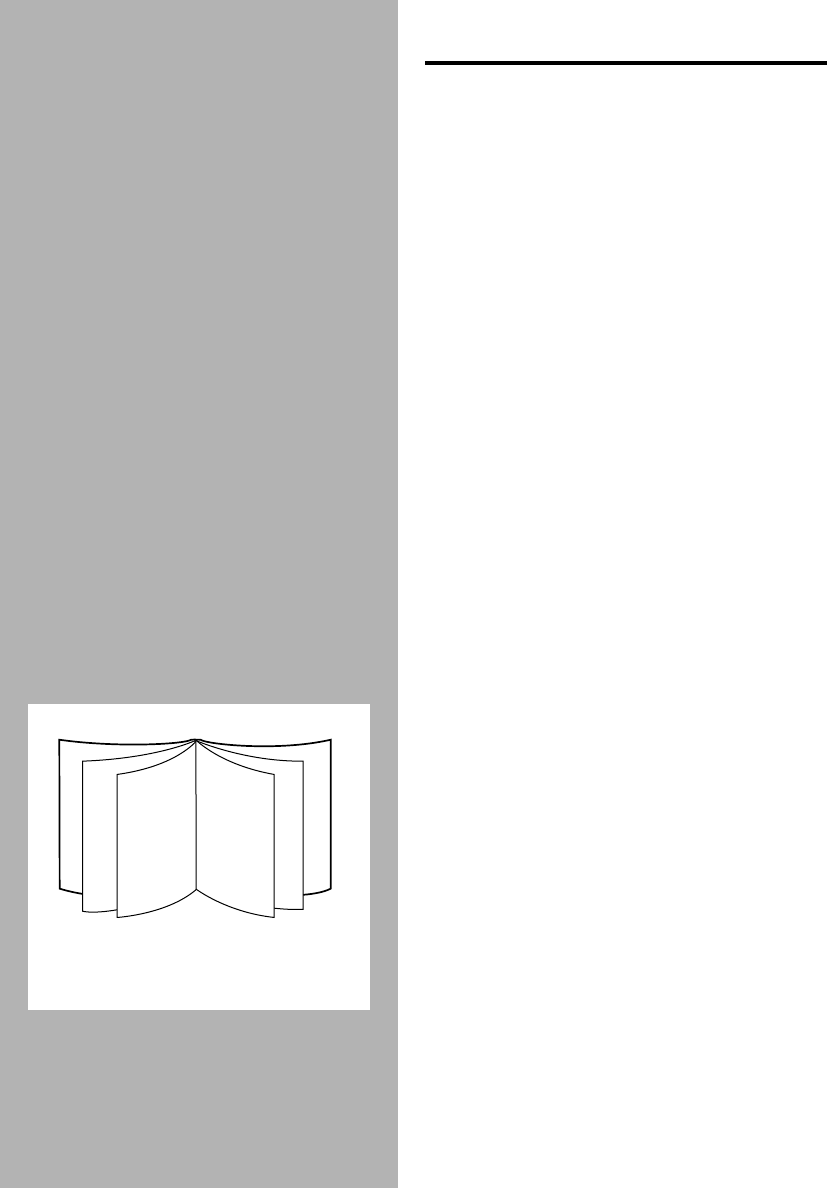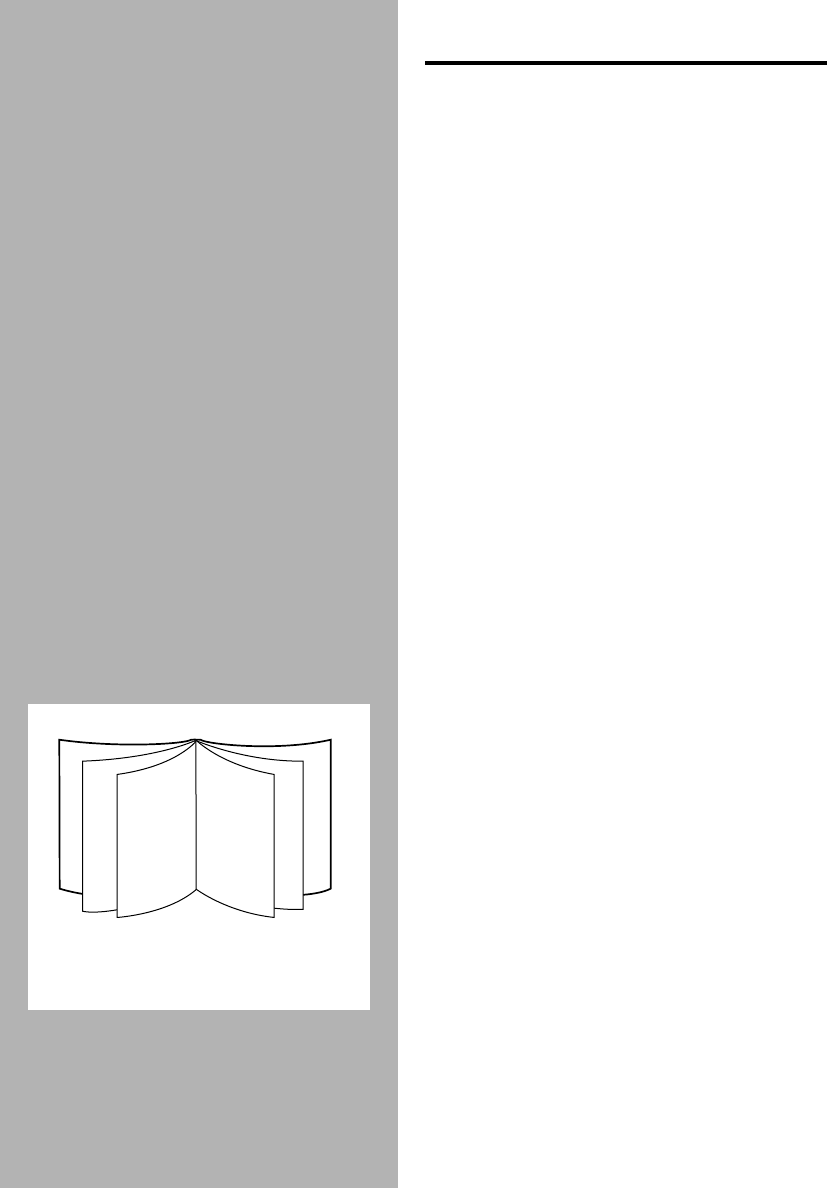
Getting the Most Out of Your Printer 2-7
PRINTING WITH SPECIAL
FEATURES
The HP printer software allows you to print with
special features. To access these features, you need
to click on the Features tab in the print settings
dialog box. For instructions, refer to page 2-1,
“Changing Print Settings”.
HP ZoomSmart Scaling Technology
This feature allows you to enlarge or reduce your
document.
1
. Click the Features tab in the print settings.
See page 2-1, “Changing Print Settings”.
2
. Click Select one of the following features.
3
. Select ZoomSmart from the dropdown list
box.
4
. Select the size of your document. If the
Auto zoom box is checked, it will select the
size that the document will zoom up to.
5
. Uncheck the Auto zoom box if you want to
scale down your document.
6.
Change any other print settings, if
necessary, and then click OK.
7.
Proceed to print your document.
Printing Booklet
Printing with the booklet feature enables you to print
your multiple-page document to look like a book. It is
advisable to set the printer settings before you work
on your document.
1
. Click the Features tab in the print settings.
See page 2-1, “Changing Print Settings”.
2
. Click Select one of the following features.
3
. Select Booklet from the dropdown list box.
4
. Select the document size in the From: box
and the To: box will choose a paper size
that is twice that of your document size.
5
. Change any other print settings, if
necessary, and then click OK.
6
. Proceed to work on your document and
print.
7
. Follow the instructions on the screen to
turn the paper.
8
. Collate and fold your printouts to form a
book.
4
2
9
11
6
7
Two-sided Booklet Printing
Chapter2 Page 7 Tuesday, March 18, 1997 7:16 PM