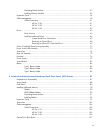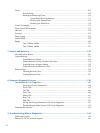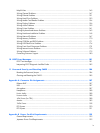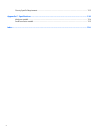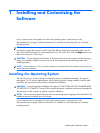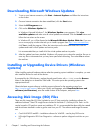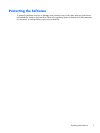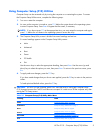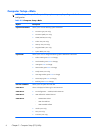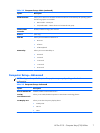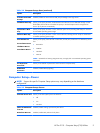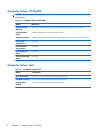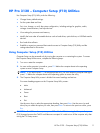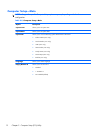Using Computer Setup (F10) Utilities
Computer Setup can be accessed only by turning the computer on or restarting the system. To access
the Computer Setup Utilities menu, complete the following steps:
1.
Turn on or restart the computer.
2.
As soon as the computer is turned on, press F10 before the system boots to the operating system
to enter Computer Setup. Press Enter to bypass the title screen, if necessary.
NOTE: If you do not press F10 at the appropriate time, you must restart the computer and again
press F10 before the unit boots to the operating system to access the utility.
3.
The Computer Setup Utility screen is divided into menu headings and actions.
Six menu headings appear on the Computer Setup Utility screen:
●
Main
●
Advanced
●
Boot
●
Power
●
PC Health
●
Exit
Use the arrow keys to select the appropriate heading, then press Enter. Use the arrow (up and
down) keys to select the option you want, then press Enter. To return to the previous screen, press
Esc.
4.
To apply and save changes, press the F10 key.
If you have made changes that you do not want applied, press the F5 key to return to the previous
values.
To load optimized default values, press the F7 key.
CAUTION: Do NOT turn the computer power OFF while the ROM is saving the Computer Setup
(F10) changes because the CMOS could become corrupted. It is safe to turn off the computer only after
exiting the F10 Setup screen.
Table 2-1 Computer Setup (F10) Utility Main Menu
Heading Table
Main
Computer Setup—Main on page 6
Advanced
Computer Setup—Advanced on page 7
Boot
Computer Setup—Boot on page 8
Power
Computer Setup—Power on page 9
PC Health
Computer Setup—PC Health on page 10
Exit
Computer Setup—Exit on page 10
HP Pro 2110 – Computer Setup (F10) Utilities
5