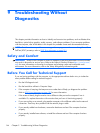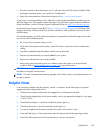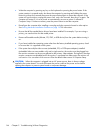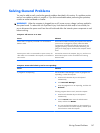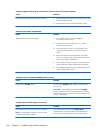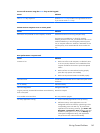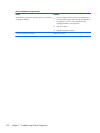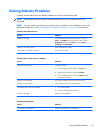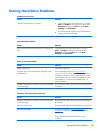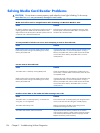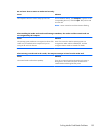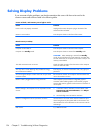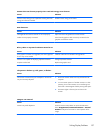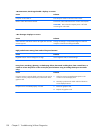Solving Diskette Problems
Common causes and solutions for diskette problems are listed in the following table.
NOTE: Some computers do not support internal diskette drives. Only USB diskette drives are
supported.
NOTE: You may need to reconfigure the computer when you add or remove hardware, such as an
additional diskette drive. See
Solving Hardware Installation Problems on page 165 for instructions.
Diskette drive light stays on.
Cause Solution
Diskette is damaged. In Microsoft Windows Vista and Windows 7, right-click
Start, click Explore, and right-click on a drive. Select
Properties then select the Tools tab. Under Error-
checking click Check Now.
Diskette is incorrectly inserted. Remove diskette and reinsert.
Drive cable is not properly connected. Reconnect drive cable.
Diskette drive cannot write to a diskette.
Cause Solution
Diskette is not formatted. Format the diskette.
1. From Windows Explorer select the disk (A) drive.
2. Right-click the drive letter and select Format.
3. Select the desired options, and click Start to begin
formatting the diskette.
Diskette is write-protected. Use another diskette or remove the write protection.
Writing to the wrong drive. Check the drive letter in the path statement.
Not enough space is left on the diskette.
1.
Use another diskette.
2.
Delete unneeded files from diskette.
Diskette is damaged. Replace the damaged disk.
Cannot format diskette.
Cause Solution
Disk may be write-protected. Open the locking device on the diskette.
Solving Diskette Problems
151