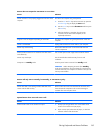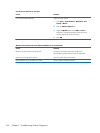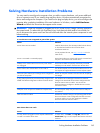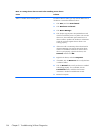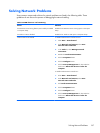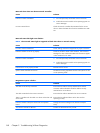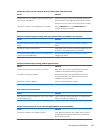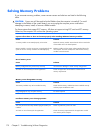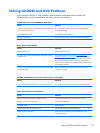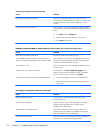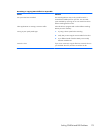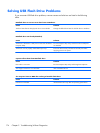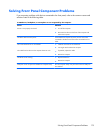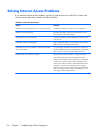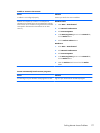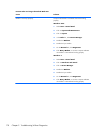Solving CD-ROM and DVD Problems
If you encounter CD-ROM or DVD problems, see the common causes and solutions listed in the
following table or to the documentation that came with the optional device.
System will not boot from CD-ROM or DVD drive.
Cause Solution
The device is attached to a SATA port that has been disabled
in the Computer Setup utility.
Run the Computer Setup utility and ensure that the SATA
controller is enabled.
Non-bootable CD in drive. Try a bootable CD in the drive.
Boot order not correct. Run the Computer Setup utility and change boot sequence.
Drive not found (identified).
Cause Solution
Cable could be loose. Check cable connections.
The system may not have automatically recognized a newly
installed device.
See reconfiguration directions in the
Solving Hardware
Installation Problems on page 165 section. If the system still
does not recognize the new device, check to see if the device
is listed within Computer Setup. If it is listed, the probable
cause is a driver problem. If it is not listed, the probable cause
is a hardware problem.
The device is attached to a SATA port that has been disabled
in Computer Setup.
Run the Computer Setup utility and ensure that the SATA
controller is enabled.
CD-ROM or DVD devices are not detected or driver is not loaded.
Cause Solution
Drive is not connected properly or not properly configured. See the documentation that came with the optional device.
Movie will not play in the DVD drive.
Cause Solution
Movie may be regionalized for a different country. See the documentation that came with the DVD drive.
Decoder software is not installed. Install decoder software.
Damaged media. Replace media.
Movie rating locked out by parental lock. Use DVD software to remove parental lock.
Media installed upside down. Ensure the disc is inserted with the label facing up and
centered in the tray.
Solving CD-ROM and DVD Problems
171