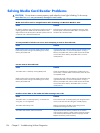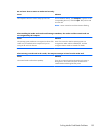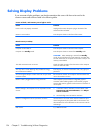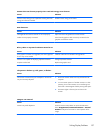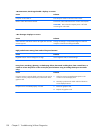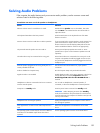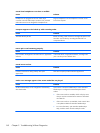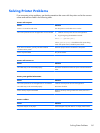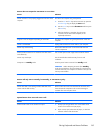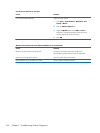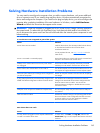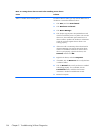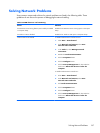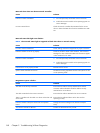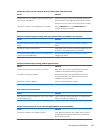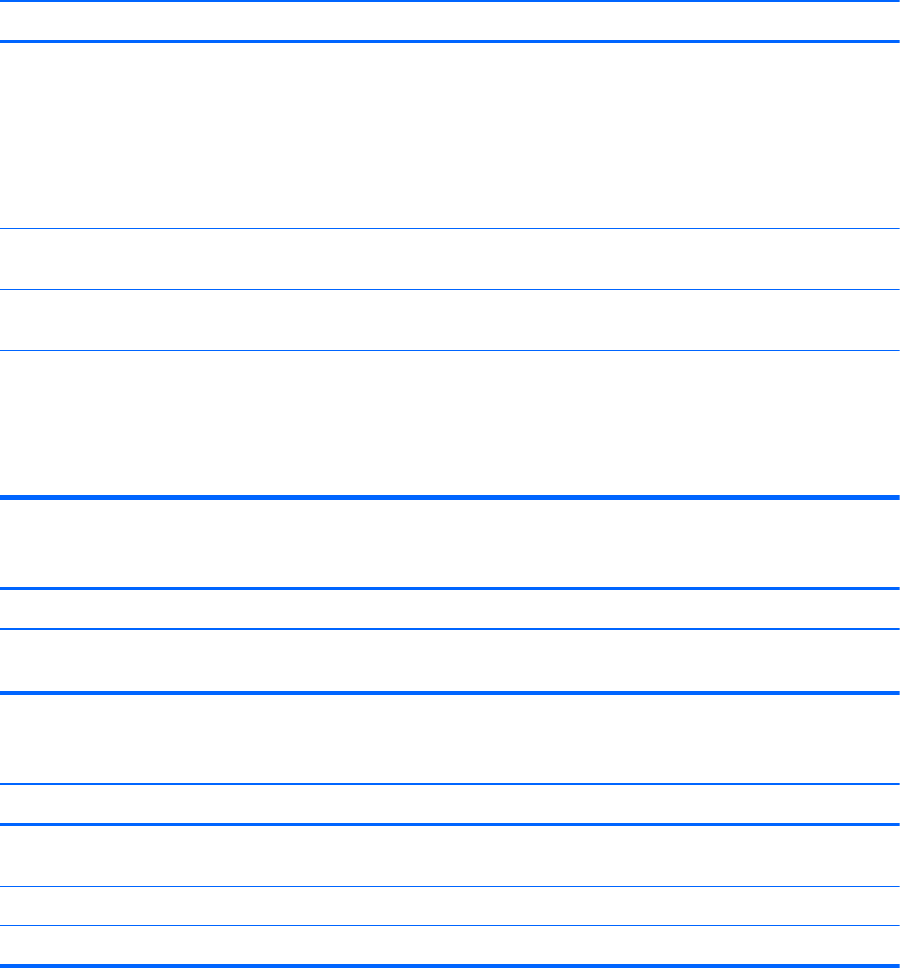
Solving Keyboard and Mouse Problems
If you encounter keyboard or mouse problems, see the documentation that came with the equipment
and to the common causes and solutions listed in the following table.
Keyboard commands and typing are not recognized by the computer.
Cause Solution
Keyboard connector is not properly connected.
1. On the Windows 7 Desktop, click Start > Shut Down.
On the Windows Vista Desktop, click Start, click the
arrow on the lower right corner of the Start menu, then
select Shut Down.
2.
After the shutdown is complete, reconnect the keyboard
to the back of the computer and restart the computer.
Program in use has stopped responding to commands. Shut down your computer using the mouse and then restart the
computer.
Keyboard needs repairs. See the Worldwide Limited Warranty for terms and
conditions.
Computer is in standby mode. Press the power button to resume from standby mode.
CAUTION: When attempting to resume from standby
mode, do not hold down the power button for more than four
seconds. Otherwise, the computer will shut down and you will
lose any unsaved data.
Cursor will not move using the arrow keys on the keypad.
Cause Solution
The Num Lock key may be on. Press the Num Lock key. The Num Lock light should not be on
if you want to use the arrow keys.
Wireless keyboard does not work after installation or is not detected.
Cause Solution
Keyboard is not synchronized with the receiver. Synchronize the keyboard and receiver. Refer to the
documentation included with the keyboard for instructions.
Keyboard is out of range of the receiver. Place the keyboard closer to the receiver.
Keyboard batteries are not installed or too weak. Install or replace the keyboard batteries.
162 Chapter 9 Troubleshooting Without Diagnostics