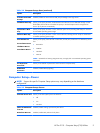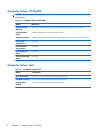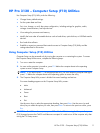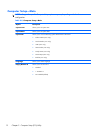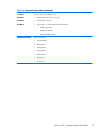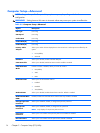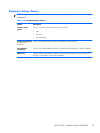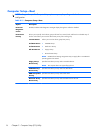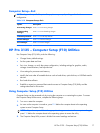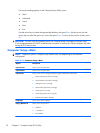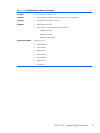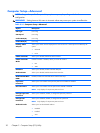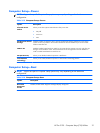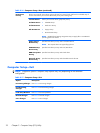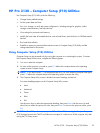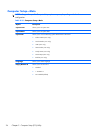Computer Setup—Exit
NOTE: Support for specific Computer Setup options may vary depending on the hardware
configuration.
Table 2-12 Computer Setup—Exit
Option Description
Exit Saving Changes
Press Enter to exit saving changes.
Exit Discarding
Changes
Press Enter to exit discarding changes.
Load Setup Defaults
Press Enter to load setup defaults.
Discard Changes
Press Enter to discard changes.
Save Changes
Press Enter to save changes.
HP Pro 3125 – Computer Setup (F10) Utilities
Use Computer Setup (F10) Utility to do the following:
●
Change factory default settings.
●
Set the system date and time.
●
Set, view, change, or verify the system configuration, including settings for graphics, audio,
storage, communications, and input devices.
●
View settings for processor and memory.
●
Modify the boot order of bootable devices such as hard drives, optical drives, or USB flash media
devices.
●
Run hard drive self-tests.
●
Establish a supervisor password that controls access to Computer Setup (F10) Utility and the
settings described in this section.
Using Computer Setup (F10) Utilities
Computer Setup can be accessed only by turning the computer on or restarting the system. To access
the Computer Setup Utilities menu, complete the following steps:
1.
Turn on or restart the computer.
2.
As soon as the computer is turned on, press F10 before the computer boots to the operating
system to enter Computer Setup.
NOTE: If you do not press F10 at the appropriate time, you must restart the computer and again
press F10 before the computer boots to the operating system to access the utility.
3.
The Computer Setup Utility screen is divided into menu headings and actions.
HP Pro 3125 – Computer Setup (F10) Utilities
17