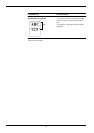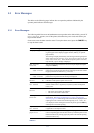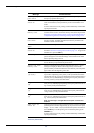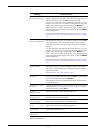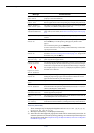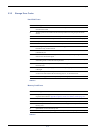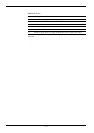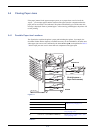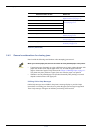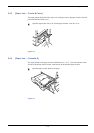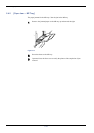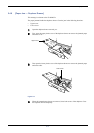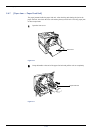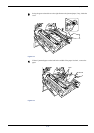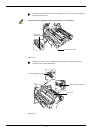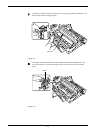5.4 Clearing Paper Jams
5-14
5.4.2 General considerations for clearing jams
Bear in mind the following considerations when attempting jam removal:
Caution
When you remove paper jams, be sure to remove all of the jammed paper in the printer.
• If paper jams occur frequently, try using a different type of paper, replace the paper with
paper from another ream, flip the paper stack over, or rotate the paper stack 180
degrees. Selection of paper is fully discussed in Chapter 2 Handling Paper on page 2-1.
The printer may have problems if paper jams recur after the paper was replaced.
• Whether or not the jammed pages are reproduced normally after printing is resumed
depends on the location of the paper jam.
Utilizing Online Help Messages
Online help messages are available in the printer’s message display to provide simple
instructions for clearing jams. Press the
?
key when the paper jam message has appeared.
Then a help message will appear to facilitate jam clearing in the location.
E Duplexer (FS-8000CD) See Section 5.4.6 [Paper Jam —
Duplexer Drawer] on page 5-17.
F Cassette 2 See Section 5.4.4 [Paper Jam — Cas-
sette #] on page 5-15.
G Cassette 3
H Cassette 4
I Cassette 5
J Cassette 6
K Option Stacker See Section 5.4.9 [Paper Jam — Option
Stacker] on page 5-24.
L Side Cover See Section 5.4.8 [Paper Jam — Side
Cover] on page 5-23.
M Paper Feed Unit See Section 5.4.7 [Paper Jam — Paper
Feed Unit] on page 5-18.
Possible location of Jam Reference
Table 5-7 (Continued)