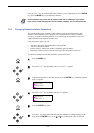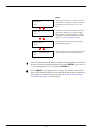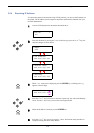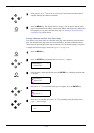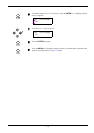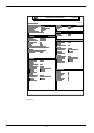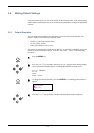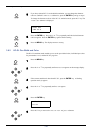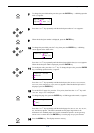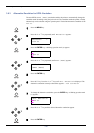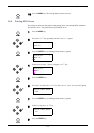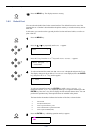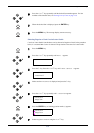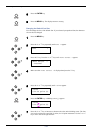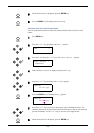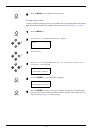3.6 Making Default Settings
3-49
7
To change the pen width and/or pen color, press the ENTER key. A blinking question
mark (
?
) appears.
8
Press the U or V key repeatedly until the desired pen number of 1 to 8 appears.
9
When the desired pen number is displayed, press the ENTER key.
10
To change the pen width, press the Z key, then press the ENTER key. A blinking
cursor appears at the width value.
Press the U or V key repeatedly until the desired pen width in dots (00 to 99) appears.
When the desired pen width is displayed, press the ENTER key.
11
To set the pen color, press the U or V key. To change the pen color, press the ENTER
key. A blinking question mark (?) appears.
Press the U or V key repeatedly until the desired pen color (Black, Red, Green,
Yellow, Blue, Magenta, Cyan, White) appears. When the desired pen color is
displayed, press the ENTER key.
12
To set the KC-GL page size, press the Y key twice, then Press the U or V key until
>KC-GL Page Set is displayed.
13
To change the page size, press the ENTER key. A blinking question mark (?) appears.
Press the U or V key repeatedly until the desired page size (A2, A1, A0, B3, B2, B1,
B0, and SPSZ) appears. The SPSZ command sets the paper edge limits to the
dimensions of a standard paper size. See this command
explained in the Programming
Manual in the CD-ROM.
Press the ENTER key to set the page set you just selected.
14
Press the MENU key. The display returns to Ready.
>KC-GL Pen >
Adjust ? Pen (1)
>>Pen(1) Width
02
dot(s)
>>Pen(1) Color
? Black
>KC-GL Page Set
? [A2]