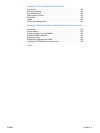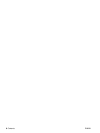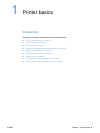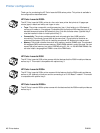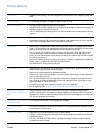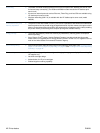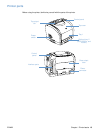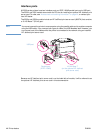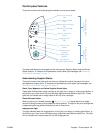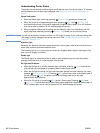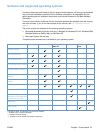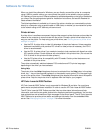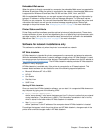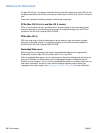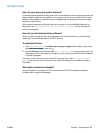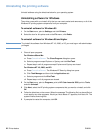ENWW Chapter 1 Printer basics 15
Control panel features
The printer contains the following lights and buttons on its control panel:
The lights and buttons are arranged into two main groups: Supplies Status (top) and Printer
Status (bottom). To interpret and troubleshoot control panel light messages, see “Resolving
control panel messages” on page 71.
Understanding Supplies Status
The printer contains five lights and one button to indicate and control the status of the print
cartridges and imaging drum. To interpret and troubleshoot control panel light messages, see
“Resolving control panel messages” on page 71.
Black, Cyan, Magenta, and Yellow Supplies Status lights
These lights indicate when a print cartridge is low (light is on), empty or missing (light blinks), or
the first time you install a non-HP print cartridge (light blinks and Attention light is on). These
lights will not indicate low or empty status for non-HP print cartridges.
Rotate Carousel button
When the top cover is closed, pressing (R
OTATE
C
AROUSEL
) rotates the print-cartridge
carousel to bring the next print cartridge into the top position. The light for the print cartridge that
is approaching the top position blinks quickly two or three times.
Imaging drum light
This light indicates when the imaging drum is low (light is on) empty or missing (light blinks), or
the first time you install a non-HP imaging drum (light blinks and Attention light is on). This light
will not indicate low or empty status for non-HP imaging drums.
C
ANCEL
J
OB
button
Attention light
(amber)
Ready light
(green)
Go light and
G
O button (both green)
Yellow print-cartridge
light
Magenta print-cartridge
light
Cyan print-cartridge
light
Black print-cartridge
light
R
OTATE CAROUSEL
button
Printer Status lights
and buttons
Supplies Status lights
and buttons
Imaging-drum
light