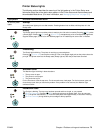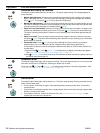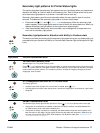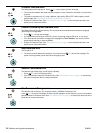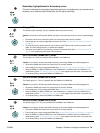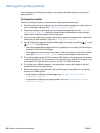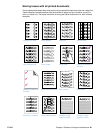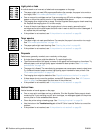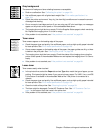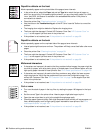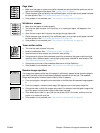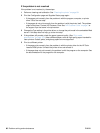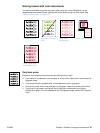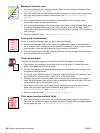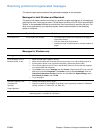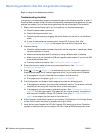ENWW Chapter 4 Problem solving and maintenance 83
Gray background
The amount of background toner shading becomes unacceptable.
● Perform a calibration. See “Calibrating the printer” on page 100.
● Use a different paper with a lighter basis weight. See “Print media specifications” on
page 123.
● Check the printer environment. Very dry (low humidity) conditions can increase the amount
of background shading.
● One or more print cartridges are low. If you are using non-HP print cartridges, no messages
appear on the printer control panel or in the embedded Web server.
● The imaging drum might be low or empty. Print the Supplies Status page to check remaining
life. Replace the imaging drum if it is low or empty.
●
If the problem is not resolved, see “If the problem is not resolved” on page 86.
Toner smear
Toner smears appear on the leading edge of the paper.
● Check the paper type and quality. Use a different paper, such as high-quality paper intended
for laser printers. See “Print media specifications” on page 123.
●
If toner smears appear on the leading edge of the paper, the paper guides are dirty, or there
is debris in the print path. See “Cleaning the printer” on page 99.
● The imaging drum might be low or empty. Check the status of the imaging drum using the
printer control panel or the embedded Web server and replace the imaging drum if it is low or
empty.
●
If the problem is not resolved, see “If the problem is not resolved” on page 86.
Loose toner
Toner smears easily when touched.
● In the printer driver, select the Paper tab and set Type is to match the type of paper you are
printing. Print speed might be slower if you are using heavy paper. For UNIX, Linux, and OS/
2, this feature is available in the embedded Web server if the printer is connected to a
network.
● Check the paper type and quality. Use a different paper, such as high-quality paper intended
for laser printers. See “Print media specifications” on page 123.
● Clean the inside of the printer. See “Cleaning the printer” on page 99.
● The fuser might be damaged. Contact HP Customer Care. See “HP Customer Care” on
page 3 or the support flyer that came in the printer box.
● If the problem is not resolved, see “If the problem is not resolved” on page 86.