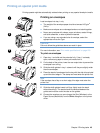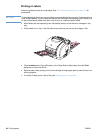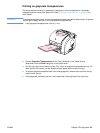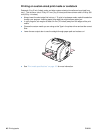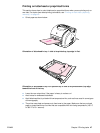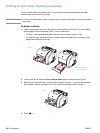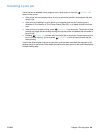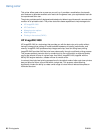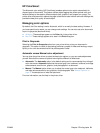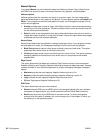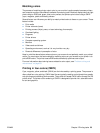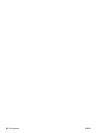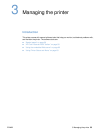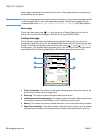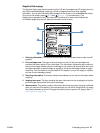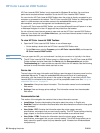ENWW Chapter 2 Printing tasks 51
HP ColorSmart
The Automatic color setting (HP ColorSmart) enables optimal color output automatically for
diverse types of documents. This feature utilizes object tagging that allows optimal color and
halftone settings to be used for different objects (text, graphics, and images) on a page. The
printer driver analyzes which objects the page contains and uses halftone and color settings that
provide the best print quality for each object.
Managing color options
By default, the Color setting is set to Automatic, which is normally the best setting. However, if
you have special color needs, you can change color settings. You can also set color documents
to print in grayscale (black and white).
●
Windows: These settings appear on the Color tab in the printer driver.
● Mac OS: These settings appear color area in the Print dialog box.
Print in Grayscale
Selecting the Print in Grayscale option from your printer driver prints your document in
grayscale. This option is useful for previewing preliminary copies of slides and hardcopy output
quickly, or for color documents that will be photocopied or faxed.
Automatic versus Manual color adjustment
You can allow the printer driver to select the best color options, or you can make adjustments
yourself. Note that the names of options here might be different for Macintosh.
●
Automatic. The Automatic option is the default setting and is recommended for printing all
color documents. Automatic optimizes the neutral-gray color treatment, halftones, and edge
enhancements used for text, graphics, and photographs in a document.
●
Manual. The Manual option allows you to adjust the neutral-gray color treatment, halftones,
and edge enhancements for text, graphics, and photographs. See “Manual Options” on
page 52 for descriptions of what the options do.
For more information, see the Help in the printer driver.