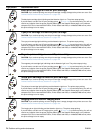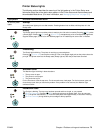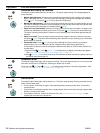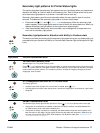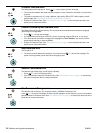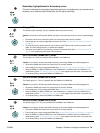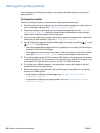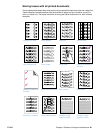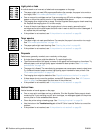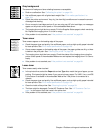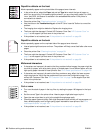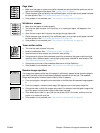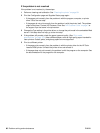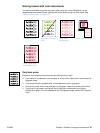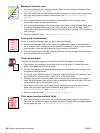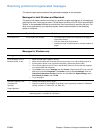82 Problem solving and maintenance ENWW
Light print or fade
A vertical streak or an incorrect or faded color area appears on the page.
● The paper might not meet HP’s paper specifications (for example, the paper is too moist or
too rough). See “Print media specifications” on page 123.
● One or more print cartridges are low. If you are using non-HP print cartridges, no messages
appear on the printer control panel or in the embedded Web server.
● The imaging drum might be low or empty. Print the Supplies Status page to check remaining
life. Replace the imaging drum if it is low or empty.
● If none of the print cartridges or the imaging drum is low or empty, remove the print
cartridges one at a time and inspect the toner roller in each to see if the roller is damaged. If
so, replace the print cartridge.
● If the problem is not resolved, see “If the problem is not resolved” on page 86.
Toner specks
● The paper might not meet specifications. For example, the paper is too moist or too rough.
See “Print media specifications” on page 123.
● The paper path might need cleaning. See “Cleaning the printer” on page 99.
● If the problem is not resolved, see “If the problem is not resolved” on page 86.
Dropouts
Faded areas, generally rounded, occur randomly on the page.
● A single sheet of paper might be defective. Try reprinting the job.
● The moisture content of the paper is uneven or the paper has moist spots on its surface. Try
different paper, such as high-quality paper intended for laser printers. See “Print media
specifications” on page 123.
● The paper lot is flawed. The manufacturing processes can cause some areas to reject toner.
Try a different brand of paper, such as high-quality paper intended for laser printers. See
“Print media specifications” on page 123.
● The imaging drum might be defective. See “Repetitive defects on the front” on page 84.
● If these steps do not correct the problem, contact HP Customer Care. See “HP Customer
Care” on page 3 or the support flyer that came in the printer box.
● If the problem is not resolved, see “If the problem is not resolved” on page 86.
Vertical lines
Vertical streaks or bands appear on the page.
● One or more print cartridges are low or defective. Print the Supplies Status page to check
remaining life. If you are using non-HP print cartridges, no messages appear on the printer
control panel or in the embedded Web server.
● Clean the printer using a cleaning page. See “Cleaning the printer” on page 99.
● Use the tools on the Troubleshooting tab of the HP Color LaserJet Toolbox to correct the
problem.
● If the problem is not resolved, see “If the problem is not resolved” on page 86.