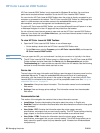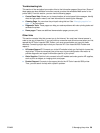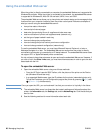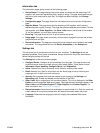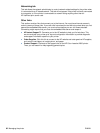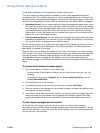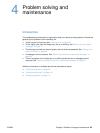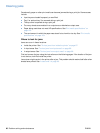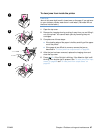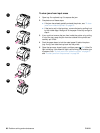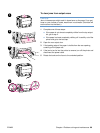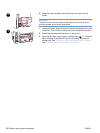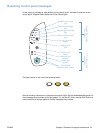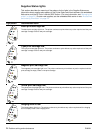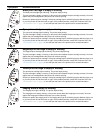66 Problem solving and maintenance ENWW
Clearing jams
Occasionally, paper or other print media can become jammed during a print job. Some causes
include:
● Input trays are loaded improperly or overfilled.
● Tray 2 or optional tray 3 is removed during a print job.
● The top cover is opened during a print job.
● Too many sheets accumulated in an output area or blocked an output area.
● Paper being used does not meet HP specifications. See“Print media specifications” on
page 123.
●
The environment in which the paper was stored is too humid or too dry. See “Print media
specifications” on page 123.
Where to look for jams
Jams can occur in these locations:
● Inside the printer. See “To clear jams from inside the printer” on page 67.
●
In input areas. See “To clear jams from input areas” on page 68.
● In output areas. See “To clear jams from output areas” on page 69.
Find and remove the jam using the instructions on the following pages. If the location of the jam
is not obvious, look first inside the printer.
Loose toner might remain in the printer after a jam. This problem should resolve itself after a few
sheets have printed. See “Loose toner” on page 83.