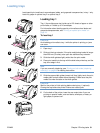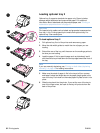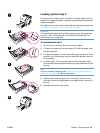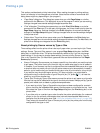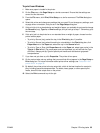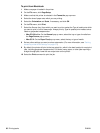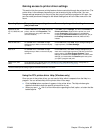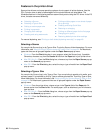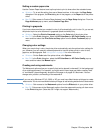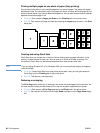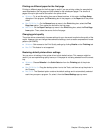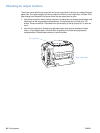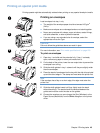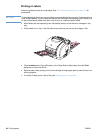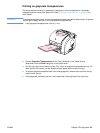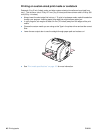ENWW Chapter 2 Printing tasks 39
Setting a custom paper size
Use the Custom Paper feature to set up the printer to print to sizes other than standard ones.
● Windows: Try to set this setting from one of these locations, in this order: the Page Setup
dialog box in the program, the Print dialog box in the program, or the Paper tab in the printer
driver.
● Mac OS: Gain access to Custom Paper features from the Page Setup dialog box. From the
Page Attributes pop-up menu, select Custom Page Size.
Printing in grayscale
If you have a document that you created in color, it will automatically print in color. Or, you can set
the printer to print a color document in grayscale (black and white) only.
● Windows: Select the Print In Grayscale option on the Color tab of the printer driver.
● Mac OS: In the Print dialog box, select the HP ColorSmart or HP Color Quality pop-up
menu and then select the Print Color as Gray option from the Color Treatment pop-up
menu.
Changing color settings
When you are printing in color, the printer driver automatically sets the optimal color settings for
you. However, you can manually make adjustments to how the printer prints in color for text,
graphics, and photographs. See “Using color” on page 50 for more information.
● Windows: On the Color tab of the printer driver, click Options.
●
Mac OS: In the Print dialog box, select the HP ColorSmart or HP Color Quality pop-up
menu and then select the Manual option.
Creating and using watermarks
The Watermark options allow you to specify that text be placed “underneath” (in the background
of) an existing document. For example, you might want to have large gray letters reading “draft”
or “confidential” placed diagonally across the first page or all pages of a document. You can
change color, position, and wording of the watermark.
Note If you are using Windows NT 4.0, 2000, or XP, you must have Administrator privileges to create
watermarks. You do not need Administrator privileges to add existing watermarks to documents.
● Windows: Gain access to the Watermark options from the Effects tab in your printer driver.
● Mac OS: Gain access to the Watermark options from the watermark/overlay pull-down menu
in the Print dialog box. (Note that OS X might not support Watermarks.)