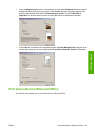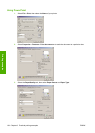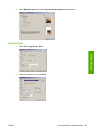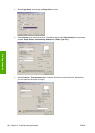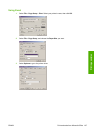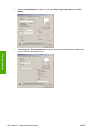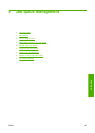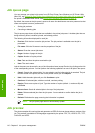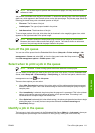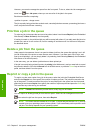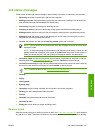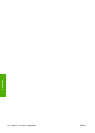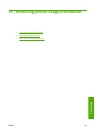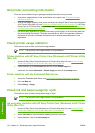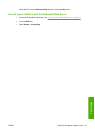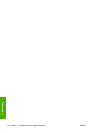NOTE: Do not send a job for preview with more than 64 pages, this may cause the driver
software to crash.
Job preview is available once the job is processed. To access the preview page, click the magnifying
glass icon, which appears in the Preview column on the job queue page. The preview page shows the
following job details along with a thumbnail preview of the job:
●
File name: The file name of the job.
●
Loaded paper: The type of paper loaded in the printer.
●
Job dimensions: The dimensions of the job.
To see a larger preview of the job, click either the job thumbnail or the magnifying glass icon, which
appears on the right hand side of the printer image.
NOTE: Browsers without the Macromedia plug-in show the job image as yellow shaded.
Browsers that have the Macromedia flash plug-in version 7 and above shows an enhanced
preview of the job image inside the paper loaded in the printer.
Turn off the job queue
You can turn off the queue from the Embedded Web Server (Setup tab > Printer settings > Job
management > Queue and select Off), or from the front panel: select the Setup menu icon
,
then Job management options > Enable queue > Off.
Select when to print a job in the queue
NOTE: The When To Start Printing options cannot be used with PostScript jobs.
You can select at what point you want to print a file you have in the queue. From the Embedded Web
Server, select Setup tab > Printer settings > Start printing; or, from the front panel, select the Job
management menu icon
, then Job queue.
There are three options you can select:
●
When After Processing is selected, the printer waits until the whole page has been processed
and then it starts to print. This is the slowest setting but ensures the best print quality in large or
complex prints.
●
When Immediately is selected, the printer prints the page as it is processed. This is the quickest
setting, but the printer may stop halfway through a print to process data. This setting is not
recommended for complex images with dense color.
●
When Optimized is selected (this is the default setting), the printer calculates the best time to begin
printing the page. It is usually the best compromise between the After Processing and
Immediately settings.
Identify a job in the queue
The best way to look at the queue is in the Embedded Web Server (Main tab > Job queue), where you
can manage the queue and get full information on every job (by clicking the name of the file).
ENWW Turn off the job queue 111
Job queue